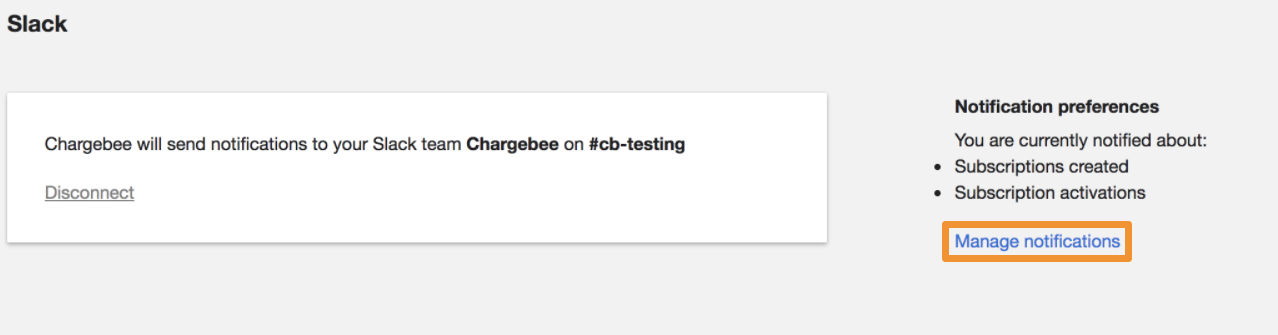Docs
Slack, ChargeBee, Integration, setting, setup, steps
Slack <> Chargebee integration setup.
Step 1: Connecting to SlackStep 2: Allocating a channelStep 3: Setting up preferences
36225551
2021-11-01T10:34:46Z
2023-11-27T04:01:53Z
160
0
1
252646
Slack - Chargebee integration setup.
How to set up Chargebee Slack integration?
What are the prerequisites for Slack integration with Chargebee?
Steps to configure Slack integration
Slack is a cloud based collaborative software which enables organizational communication through its persistent chat rooms (channels), private groups and direct messaging features.
The team owner and the Admin alone have the rights to set up the integration. The team members can sign in but cannot proceed with the configuration.
You can set up your Slack account in Chargebee by navigating to Settings > Apps > Go to marketplace > Slack.
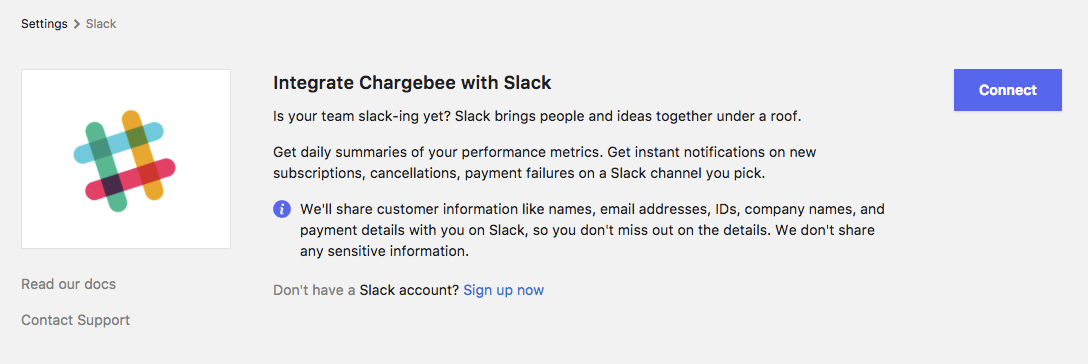
You can now connect to your Slack account from the Chargebee site. Notifications are received from Chargebee through the allocated channel.
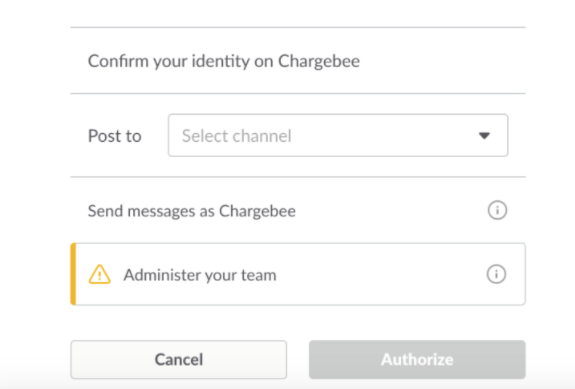
You can choose the events you want to get notified about, such as when a customer signs up, when payment fails, when invoice is sent for the first time etc.
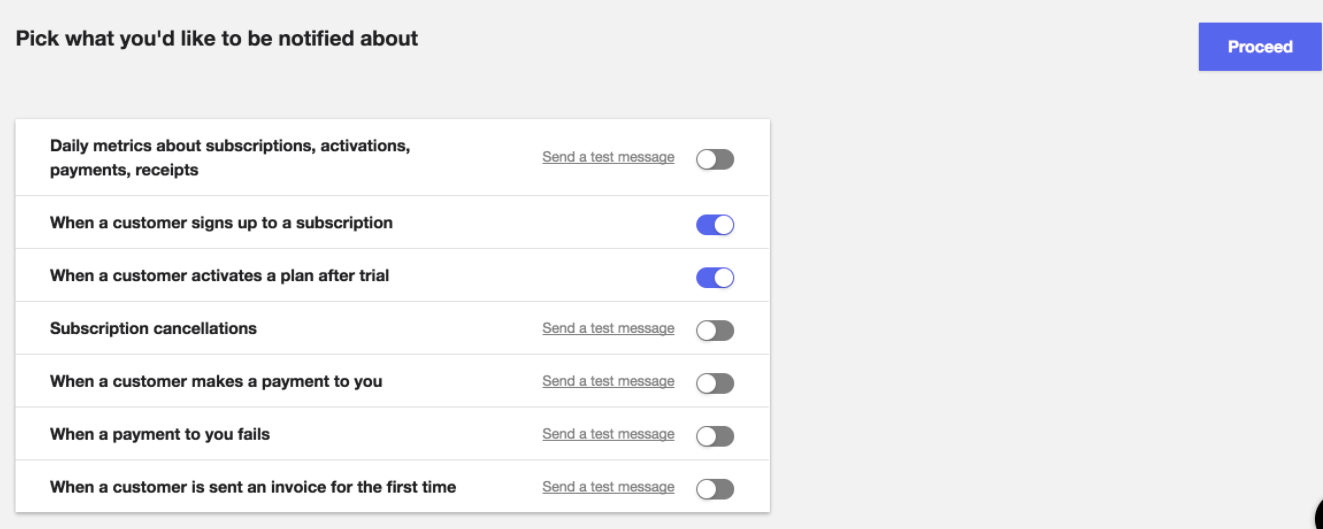
Your integration is now complete.
Notifications related to your subscription/payment updates will be sent to your Slack channel as and when they occur.
Manage Notifications option takes you back to the Pick what you'd like to be notified about section where you can set your notification preferences.