Docs
2.0, action, create, item, plans, price points, subscription, zapier, product family, family, PC 2.0, Product Catalog 2.0
How to add price points based actions in Zapier 2.0?
Set the Zap trigger from the respective app. Under action -> select the action -> Create subscriptio
38989385
2021-03-23T08:20:35Z
2021-05-04T16:38:18Z
327
0
0
250175
How to add price points based actions in Zapier 2.0?
Scope
How to create a subscription via Zapier 2.0?
How to map the price points via Zapier 2.0?
Note: This is suitable if your site is using Product Catalog 2.0
Set the Zap trigger from the respective app. Under action -> select the action -> Create subscription -> Choose you Chargebee account ->set up actions. To add price point first add item family under customer information and map the price point under the plan information.
Under set up actions, the API responses are grouped into different buckets such as customer information, subscription information, plan information, addon information, charge information, Contract terms, shipping address, payment intent, invoice params, payment method, and other fields.
To map price points based action follow the below steps
Step 1: Choose the item family under customer information i.e. the product family and all the items related to it will be displayed in the item (i.e. the plans) dropdown. Select the particular plan.
Step 2: Choose the 'Item price Id' under plan information i.e the plan -price points.
Step 3: Configure all the required settings to create a subscription. Example - start date, trial end, mandatory items to Remove, etc. Ensure all the 'required' fields are filled.
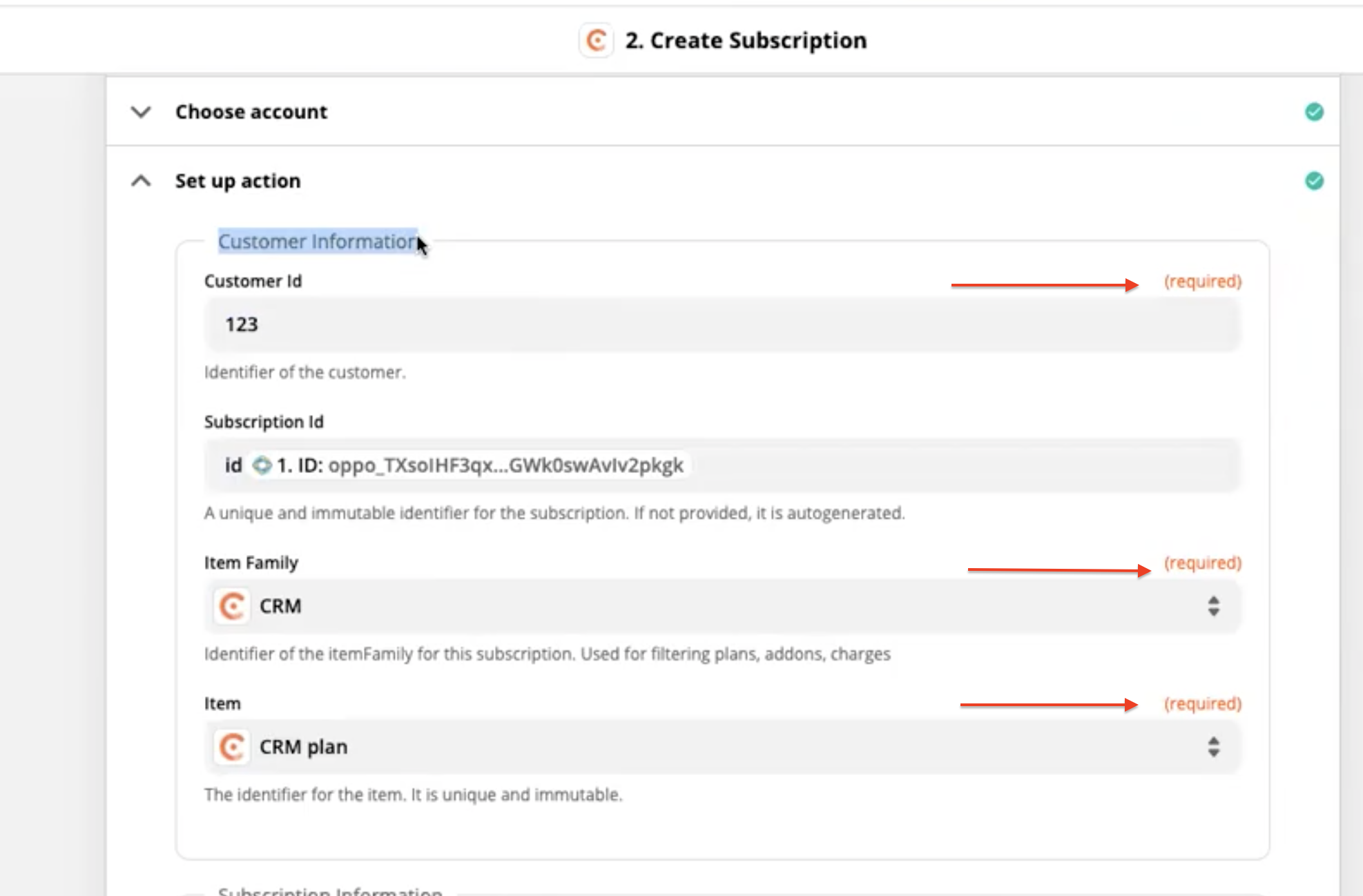
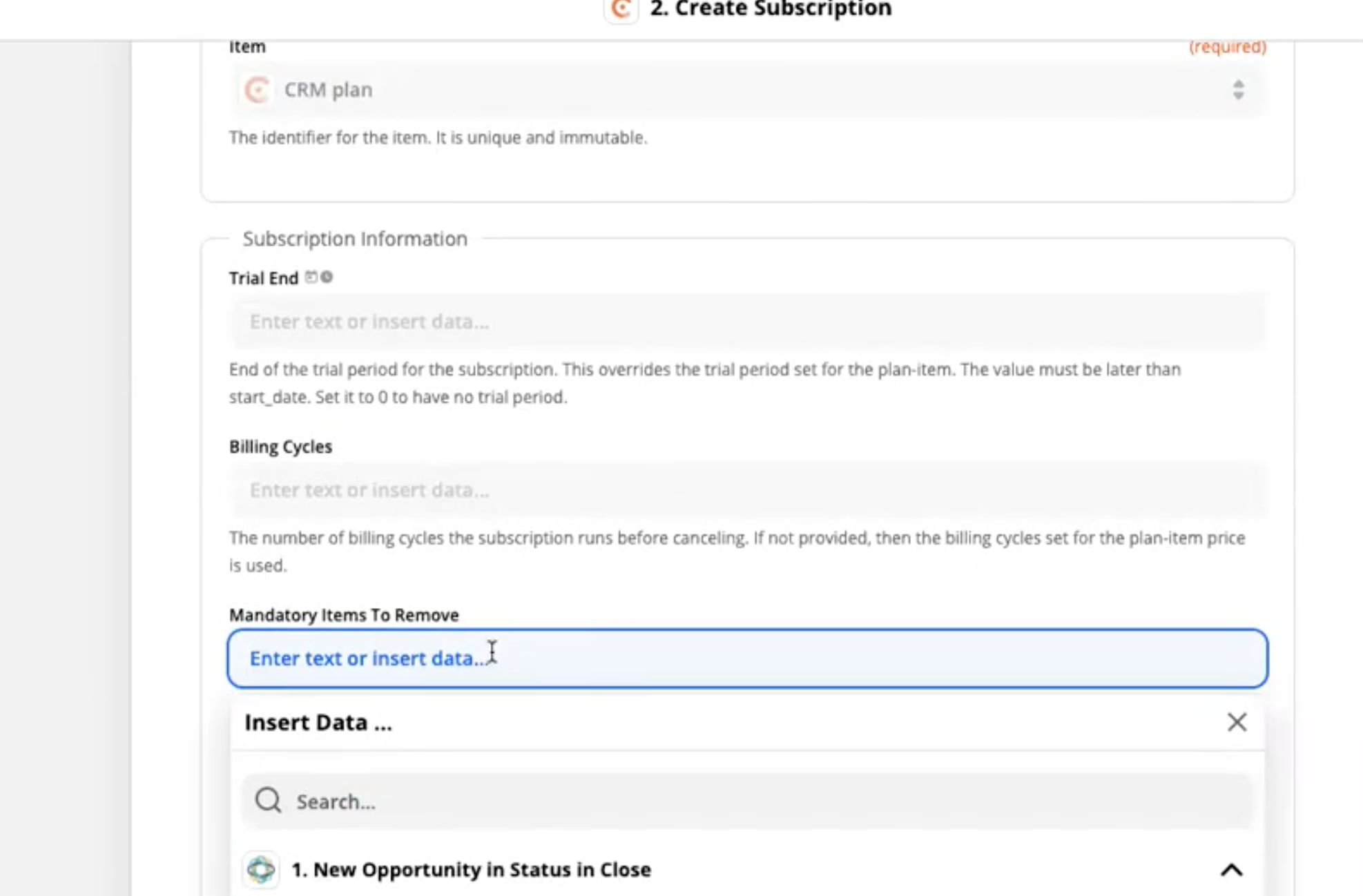
Once all the inputs are given select 'Continue' and test the Zap. Once the test is successful, turn on the Zap.
