Docs
checkout, image, implementation, href, url, plan, code, embeded, hosted, pages, HTML
41075087
2023-02-17T11:08:32Z
2025-02-20T05:27:28Z
634
0
0
257969
How to implement the drop in script into an image or button in the HTML document?
Scope
How to configure a drop-in-script to a button using HTML?
How to implement a checkout link on an icon?
Summary
Drop-in Script is a plug-in type easy-to-use solution that requires minimal developer help. You can easily create a checkout page by adding a script generated for the plan item on your HTML page. Navigate from Settings > Configure Chargebee > Checkout and Self-serve portal > Integrate Chargebee. Copy the Header script and paste within the Head tag & Copy the Checkout button code and paste it within the Body tag. Now paste the image destination link specified within the Checkout button code**href**attribute replacing the subscribe and you can add alternate text if required.
Solution
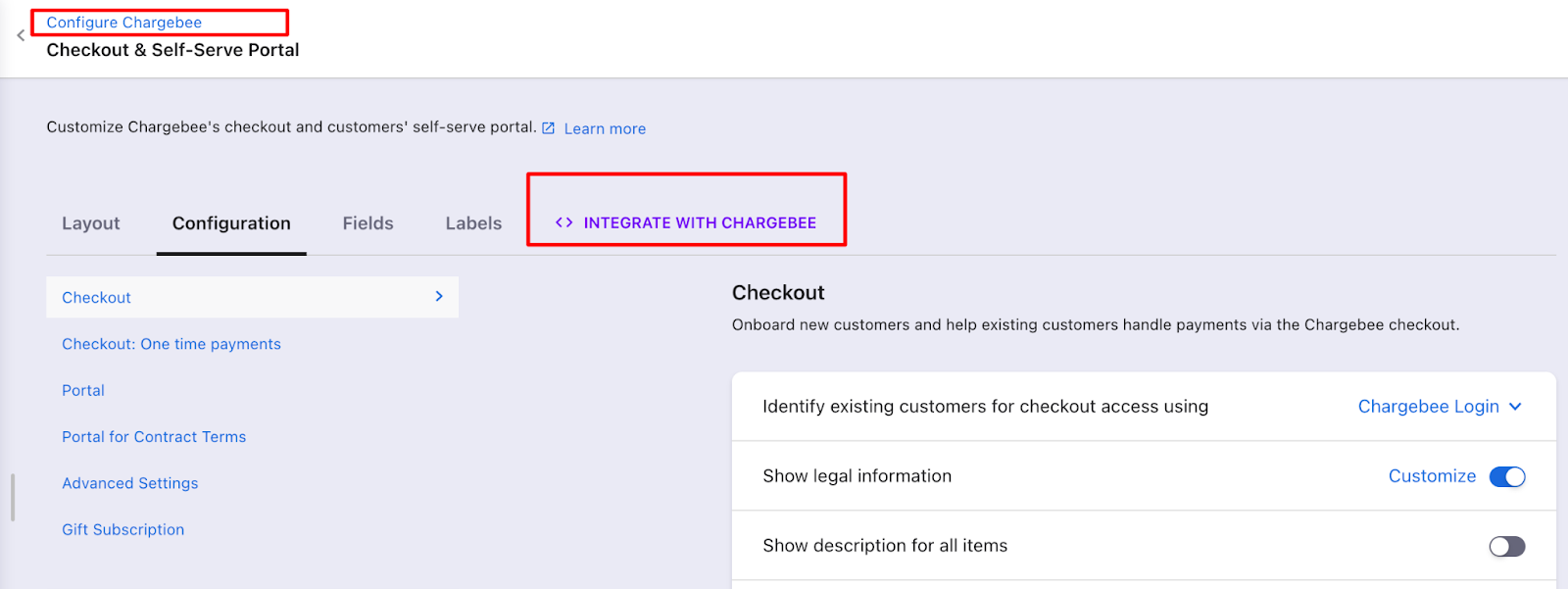
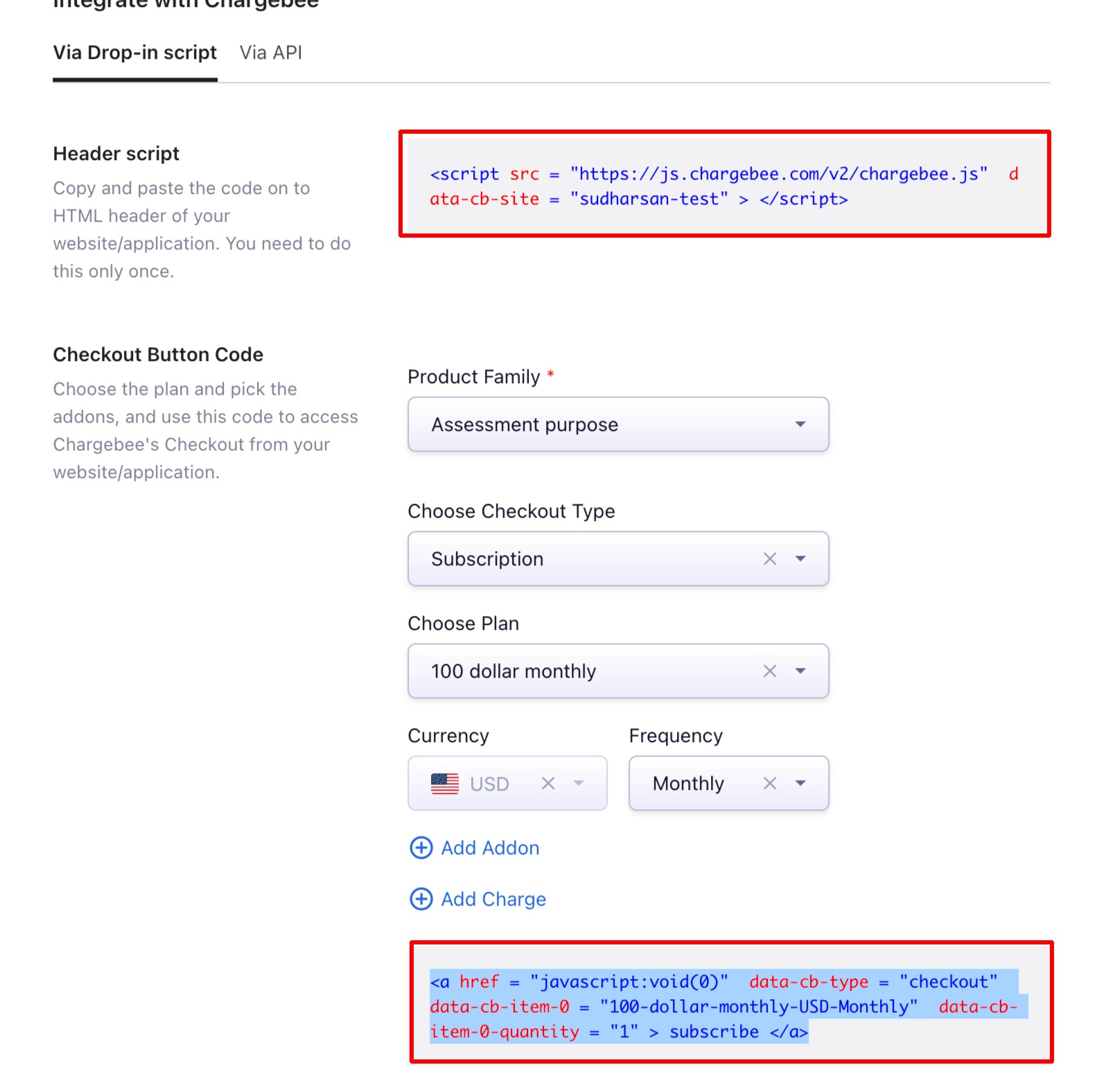
A quick demo video demonstrating the steps
To know more about Chargebee's Drop-in script integration, please refer to this document on Drop-in script.