Docs
self, migration, ChargeBee
Self Migration of data
If you are looking at migrating data to Chargebee yourselfthrough the Chargebee app, then use Bulk
38989385
2021-09-29T05:34:23Z
2021-09-29T05:40:07Z
204
0
0
252247
Self Migration of data
Scope
I would like to migrate the data myself. What are the steps?
Summary
Self Migration empowers you to complete the migration process in a self-reliant way and on your own terms. Migration simply put is a bulk import into Chargebee, hence being accommodated with our Bulk Operations feature and Import APIs.
If you are looking at migrating data to Chargebee yourself
If you are looking at migrating to Chargebee with the help of our Migration engineers, raise a request to us in the Chargebee app by clicking Settings > Import and Export data > Raise a migration request.
Solution
Ensure the prerequisites mentioned here are followed.
1) In your Chargebee app, go to Settings > Import and Export Data > Choose a bulk operation and select the bulk operation you need to perform.
2) Download the sample CSV file which has pre-filled Chargebee fields in it.
3) Fill your data into the CSV file and upload it.
4) Validation is performed for the uploaded file.
After selecting the choice of action, click Next.
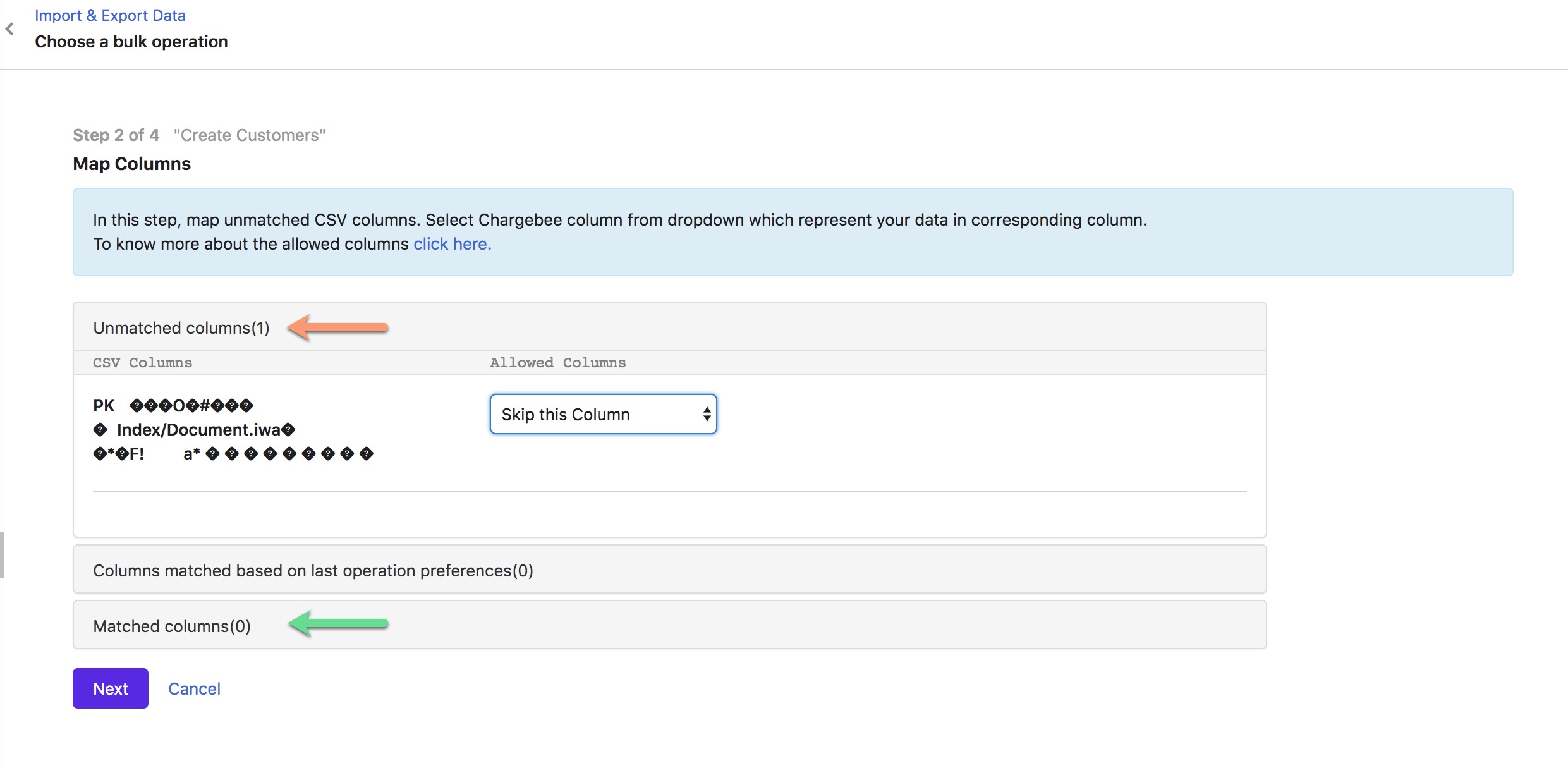
5) By default, emails and webhooks are disabled to ensure no notification is triggered during the import. You can deselect the boxes if you need them enabled during import. Click Continue to proceed.
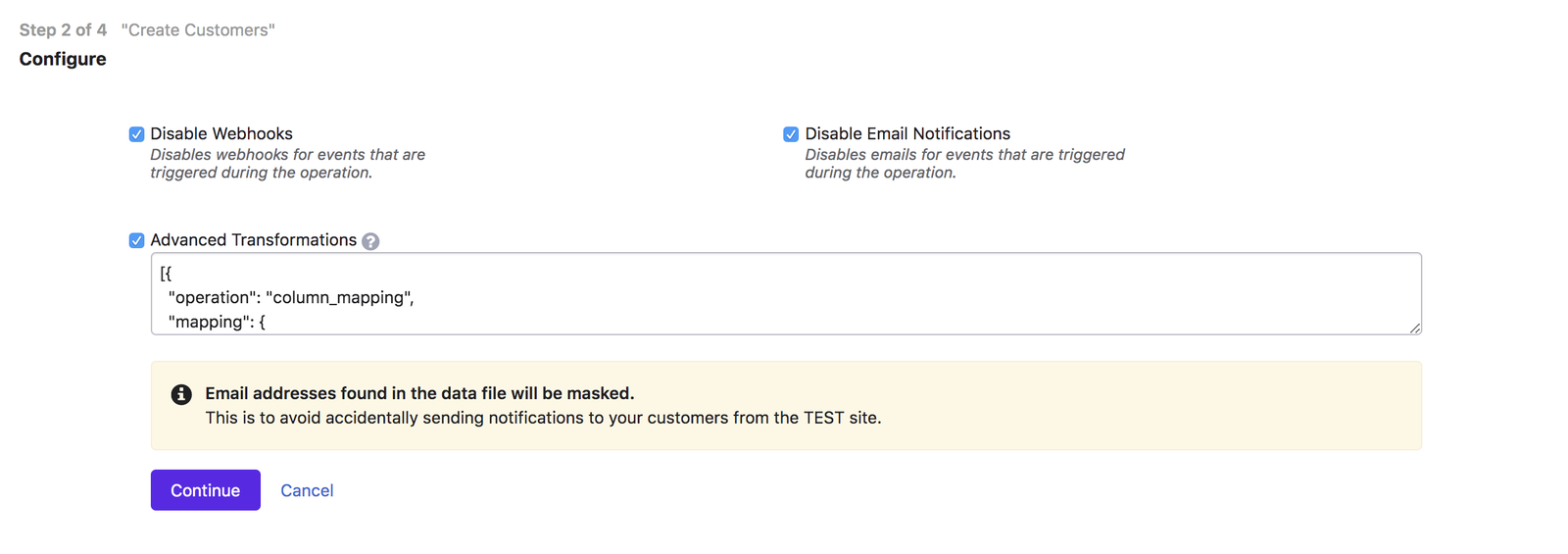
6) Following a successful import, you are given the option to view imported data.
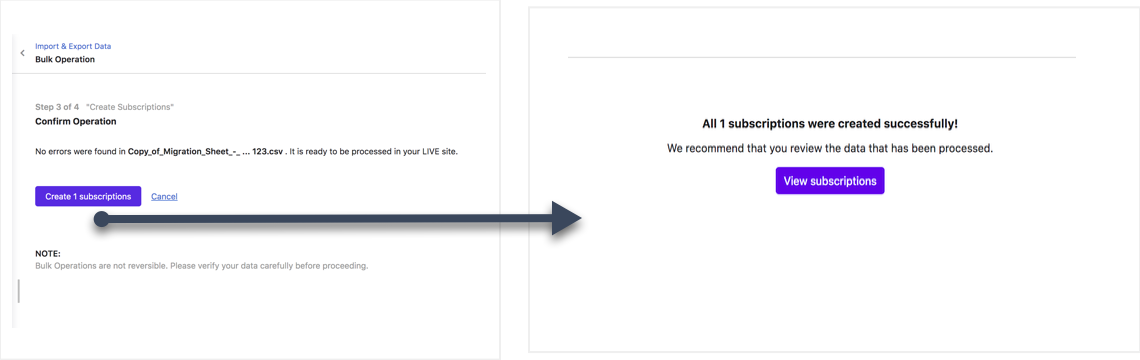
On your Test site:
Check Delete all data under the Subscription section in the TEST site if you want to clear all the subscription data on your Chargebee Test site during the tryout.
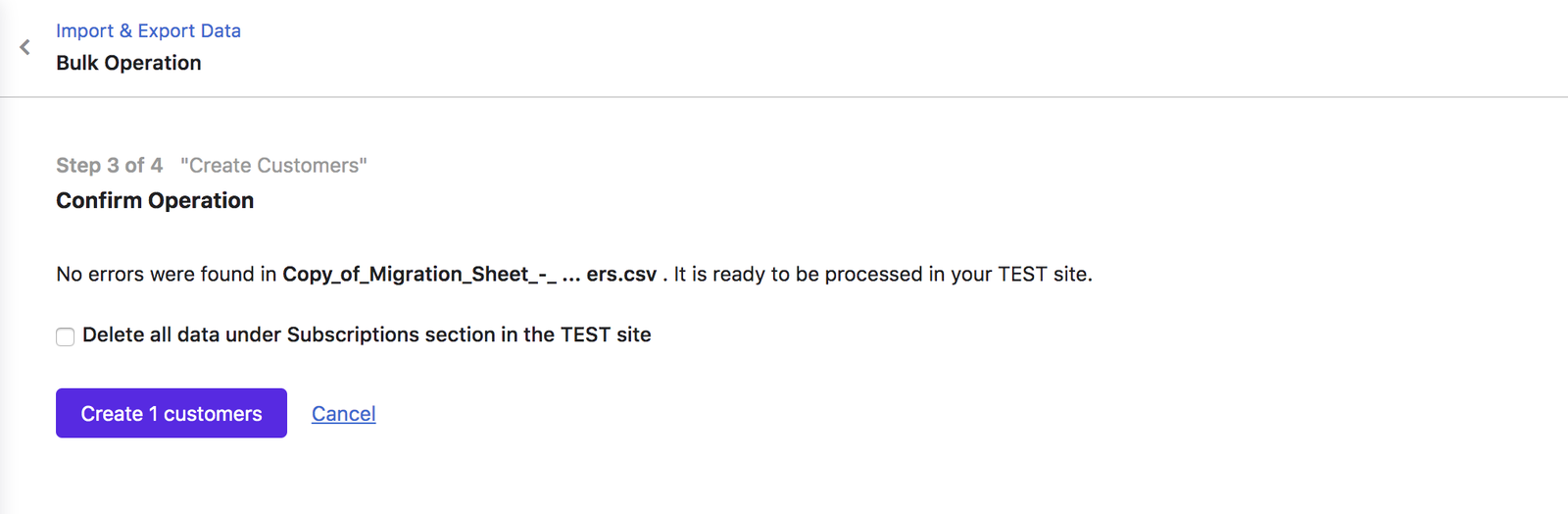
7) Validate the imported data manually in your Chargebee Live site.
8) Post validation, cancel all the subscriptions in your previous billing system. This ensures your customers are not billed twice.
Note: Make sure you disable the notification in your previous billing system as well to ensure no cancellation email is sent.
