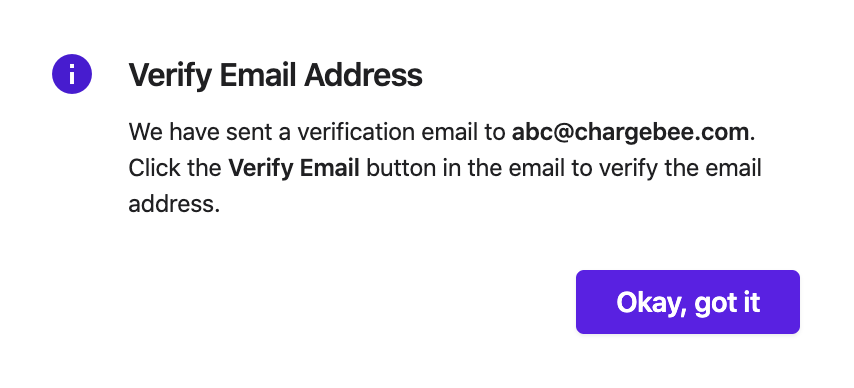Docs
add, address, emails, manage, new, to, update, from, reply
How to set up a reply-to email address in Chargebee?
If you would like to add a reply-to email address to potentially improve your email strategies and r
35484171
2020-05-29T08:28:54Z
2023-07-31T04:42:20Z
424
0
1
246279
How to set up a reply-to email address in Chargebee?
How to set up a different email address for all my outgoing emails?
Should I verify my reply-to email address with Chargebee?
Summary
If you would like to add a reply-to email address to potentially improve your email strategies and resolve customer queries, you could do so by configuring the specific email address from the Manage From Addresses section.
Navigate to Settings > Configure Chargebee > Email Notifications > Manage From Addresses > Click on the Edit button > Add Reply-to address > Update the changes.
Here's a video explaining the same.
If you are looking to add a new “from address” email altogether make sure you click on the Add New option and change the “from address” using the same navigation as above.
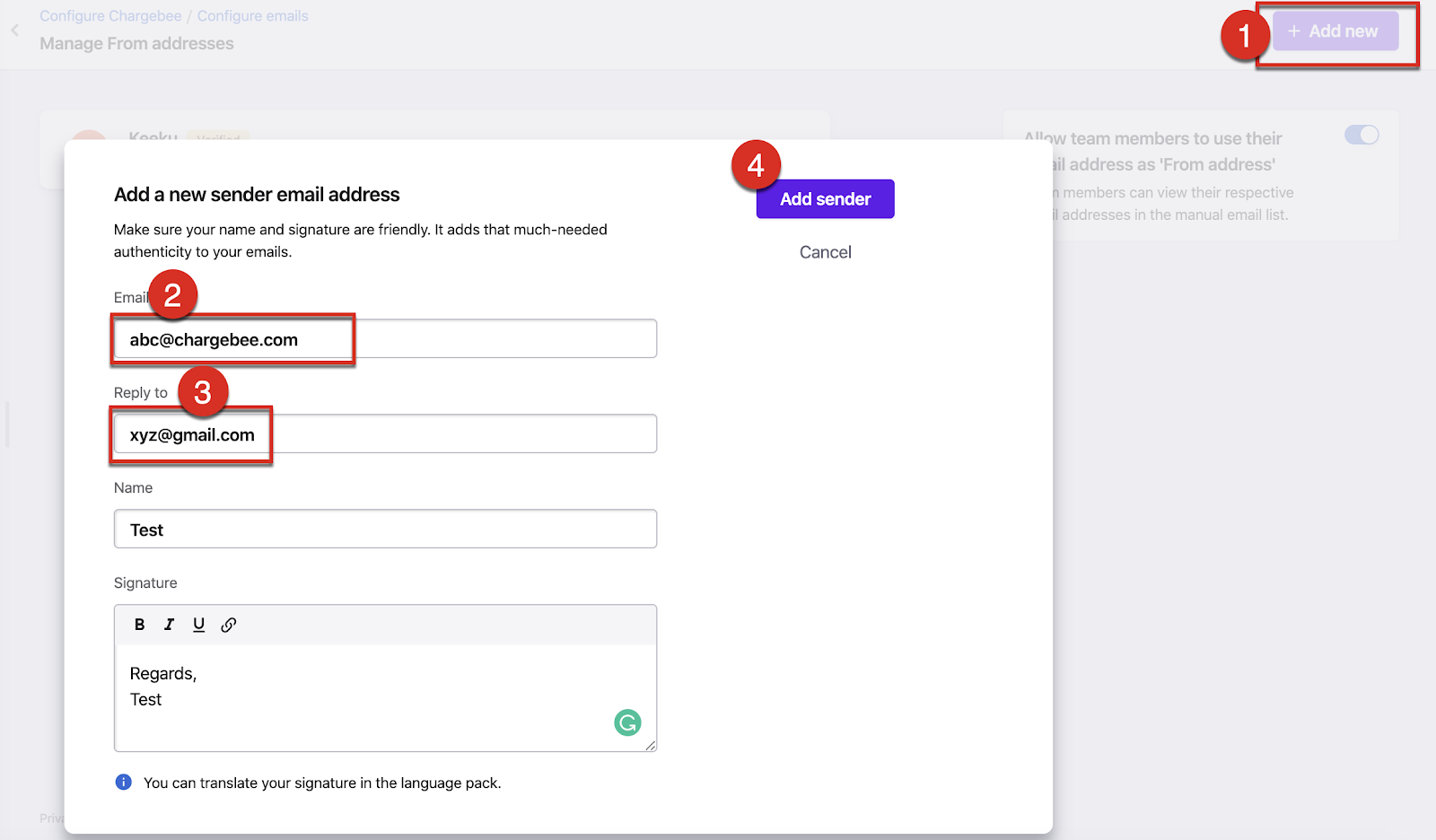
Note:
From addresses should be verified before you send out email notifications. The reply-to email address doesn't require verification but make sure to enter the right email address so that when your customer clicks 'Reply' the reply message is sent to the reply-to address 'xyz@gmail.com' instead of the from address 'abc@chargebee.com'.