Docs
sender, test site, email, verification
Error: Unable to send emails to this domain. Contact Support to whitelist this domain for email test
In Chargebee, you will not be able to send email notifications to any email addresses with a differe
41075087
2022-08-23T07:06:48Z
2022-08-24T09:12:44Z
437
0
0
255392
Error: Unable to send emails to this domain. Contact Support to whitelist this domain for email testing
Error: Unable to send emails to this domain. Contact Support to whitelist this domain for email testing
How to whitelist email addresses?
I am not able to send emails without verifying the sender's address.

In Chargebee, you will not be able to send email notifications to any email addresses with a different email domain other than the one used to create the site, however, this can be overridden by whitelisting the email domain by raising a request to support@chargebee.com.
This feature helps you set up Sender Profiles. A Sender Profile consists of an email address, name, reply-to and a signature; this information will be added to all the emails that are sent using this profile.
A domain whitelisting feature is implemented for all the Test Sites to restrict unwanted test emails to your customers. You can only send emails to the default domain. The domain used for creating Test Sites and Email Notifications is known as the default domain. Whitelisting of the domain is applicable for all the email recipients mentioned in TO, CC, and BCC. Configure the list of domains that can receive test emails by raising a request to support@chargebee.com.
Here is a domain whitelisting scenario that benefits the users a lot.
To add a new Sender Address, log into your Chargebee user interface and navigate to Settings > Configure Chargebee > Email Notifications > Manage From Address > Add New
Verifying Sender Addresses
Click Verify against each sender address that has a verify prompt associated with it. The respective address would then receive an email requesting consent for being added as a Sender Address. Following affirmation, the email address will be made available in the sender address list.
All the existing Sender Addresses, excluding the owner and team members' email ids should be verified. Emails could still be sent using the existing unverified addresses until the deadline.
For every new Sender Address being added, which is different from the team members' email ids, verification is mandatory prior to be used in emails.
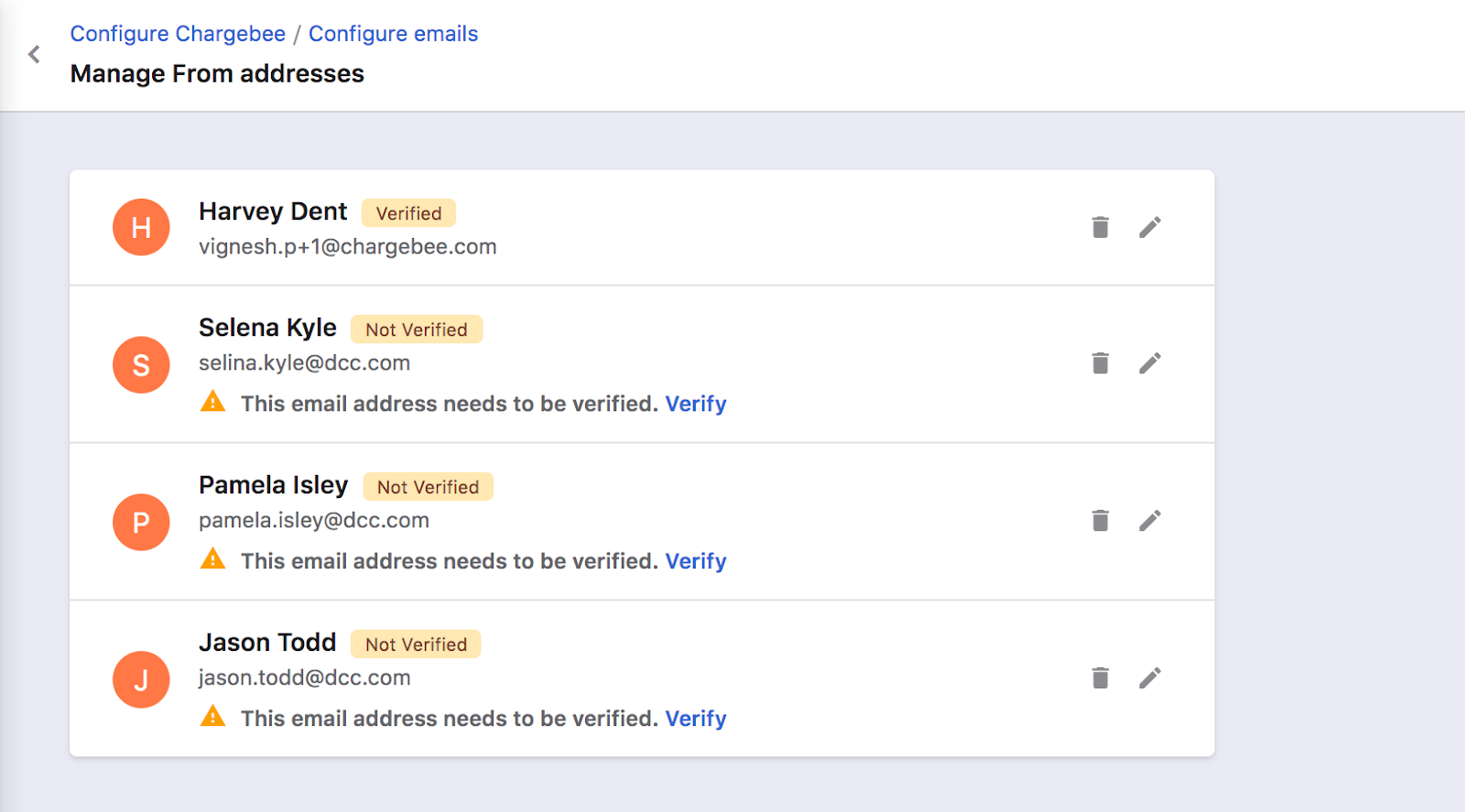
Note
1. Sender profiles are different from the users in your site. The owner will have a default sender profile created. Other sender profiles should be added manually.
2. Sender profiles can be edited only until the Sender Address is unverified. Verified addresses cannot be edited and can only be removed.
3. If you have Action Emails enabled, you would have the option to allow team members to use their email addresses as from addresses in Action Emails. Enabling this option would allow team members to add and use their email address as from address.
4. Sender profiles are not applicable for CC/BCC set up, you need to manually enter the email address for CC/BCC