Docs
Chargebee offers you a great subscription management and recurring billing software, and comprehensive documentation to help you get started and make the most of it for your business. Here are some quick pointers that will help you use Chargebee documentation more effectively.
We are highly cognizant of your time and efforts while using Chargebee docs, and we would love for you to have the best and the most contextual experience while reading our docs. Click Login from any documentation page to see relevant information that could help you save a lot of time and understand what is available on your site, and what is not. Watch out for these quick callouts for features that are only accessible on certain Chargebee plans. The callouts tell you whether the feature is enabled or if certain steps are required for enabling it.

This topic describes how versioning works in Chargebee Billing and its documentation.
The Chargebee Billing product has two versions, each corresponding to a version of the Product Catalog feature. Any given Chargebee Billing site is associated with exactly one of these versions.
Chargebee Billing documentation is available in two versions: Product Catalog 1.0 and Product Catalog 2.0. Each version corresponds to a version of Chargebee Billing. A feature appears in a documentation version only if it is supported by the corresponding version of Chargebee Billing.
Chargebee Payments documentation is also versioned according to the Chargebee Billing version.
Use one of the following methods to select the documentation version that corresponds to your Chargebee Billing site:

You can use the easy-to-use left navigation table to navigate across all pages in the documentation site.
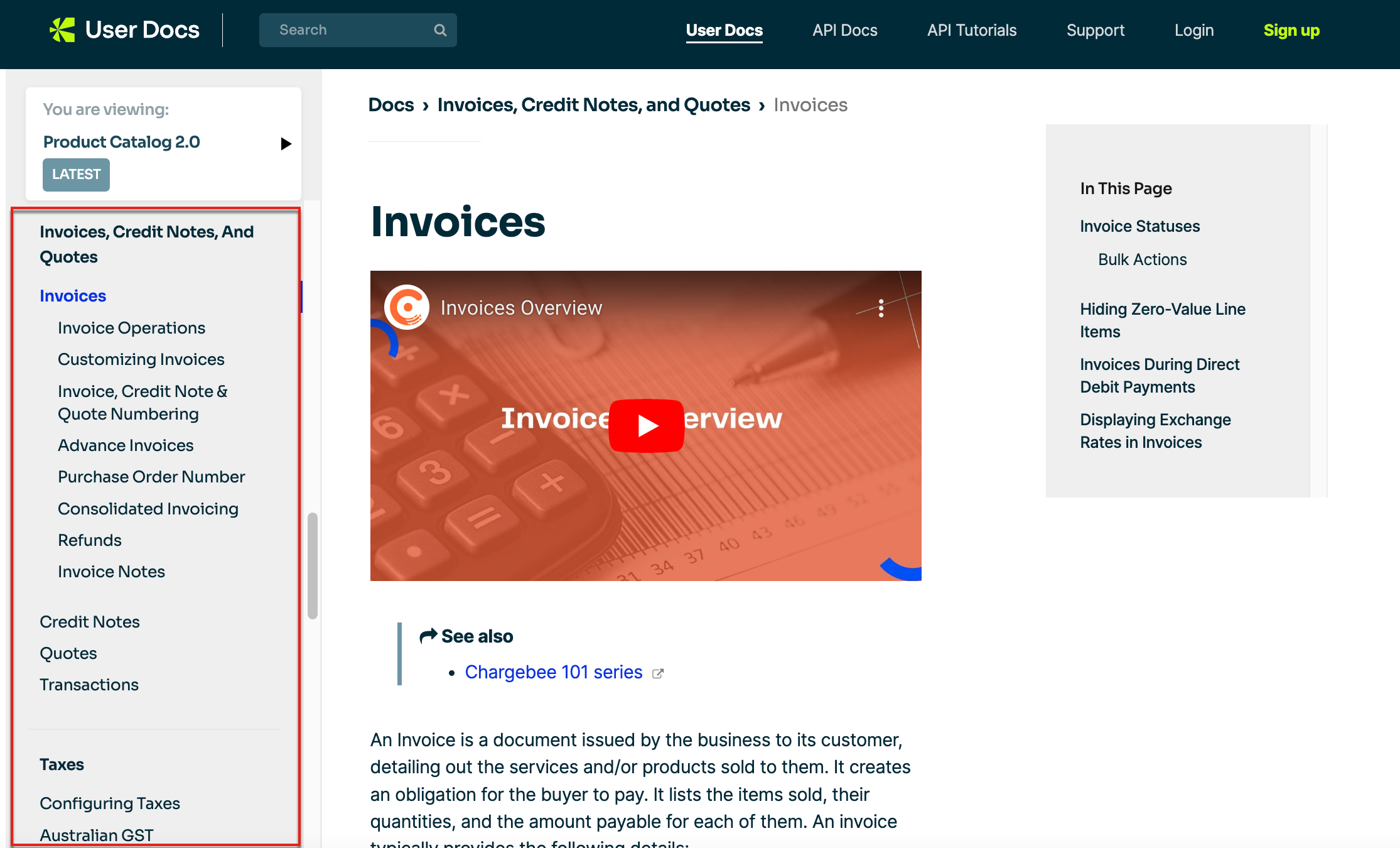
You can search for content in our documentation using the quick search at the top of the page or the search box on the docs home page. You will be redirected to the search results page, where you can filter your results based on the type of resource that you are looking for.