There could be instances when you want to import your transaction data into RevRec from a report or a spreadsheet on an ad-hoc basis. Or when RevRec does not support direct integration with the system that you're using to manage your sales or billing data, in such cases, you can use the bulk upload feature to import your data.
You can import your transactions into RevRec using a Microsoft Excel workbook. RevRec provides a Microsoft Excel-based bulk upload template that allows you to capture the transaction data from your source systems and upload them to RevRec. You can upload multiple sheets, with each sheet containing a particular type of data (the sheet and column names have to match exactly with the template). Furthermore, you can also import transactions using a .zip file containing CSV files. The CSV files must be named after the transaction table name for a successful import.
Once the file is ready to be uploaded, follow the steps below to carry out a bulk upload:
Login to your RevRec site, navigate to the right environment and click Sync.
On the Sync page, click the Lock icon.
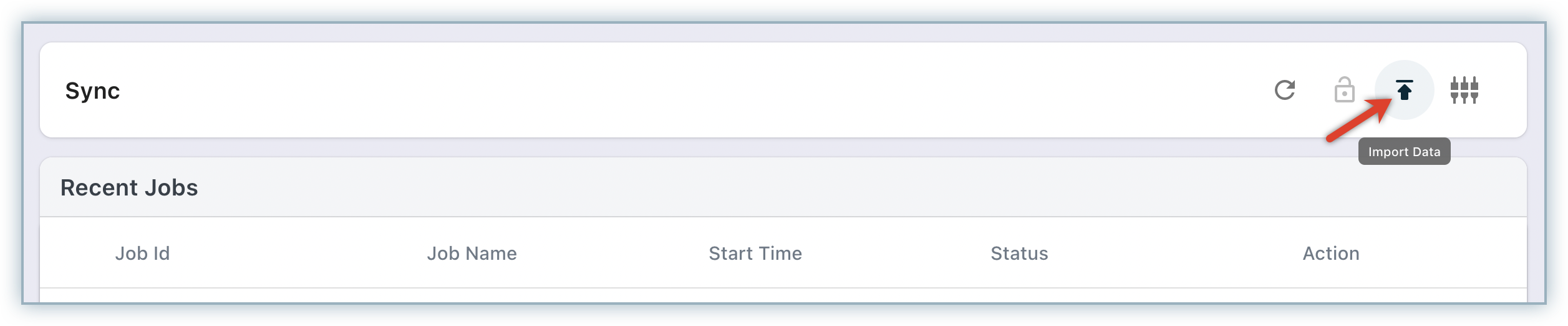
Click the Import Data icon, and specify a Job Name for the upload job.
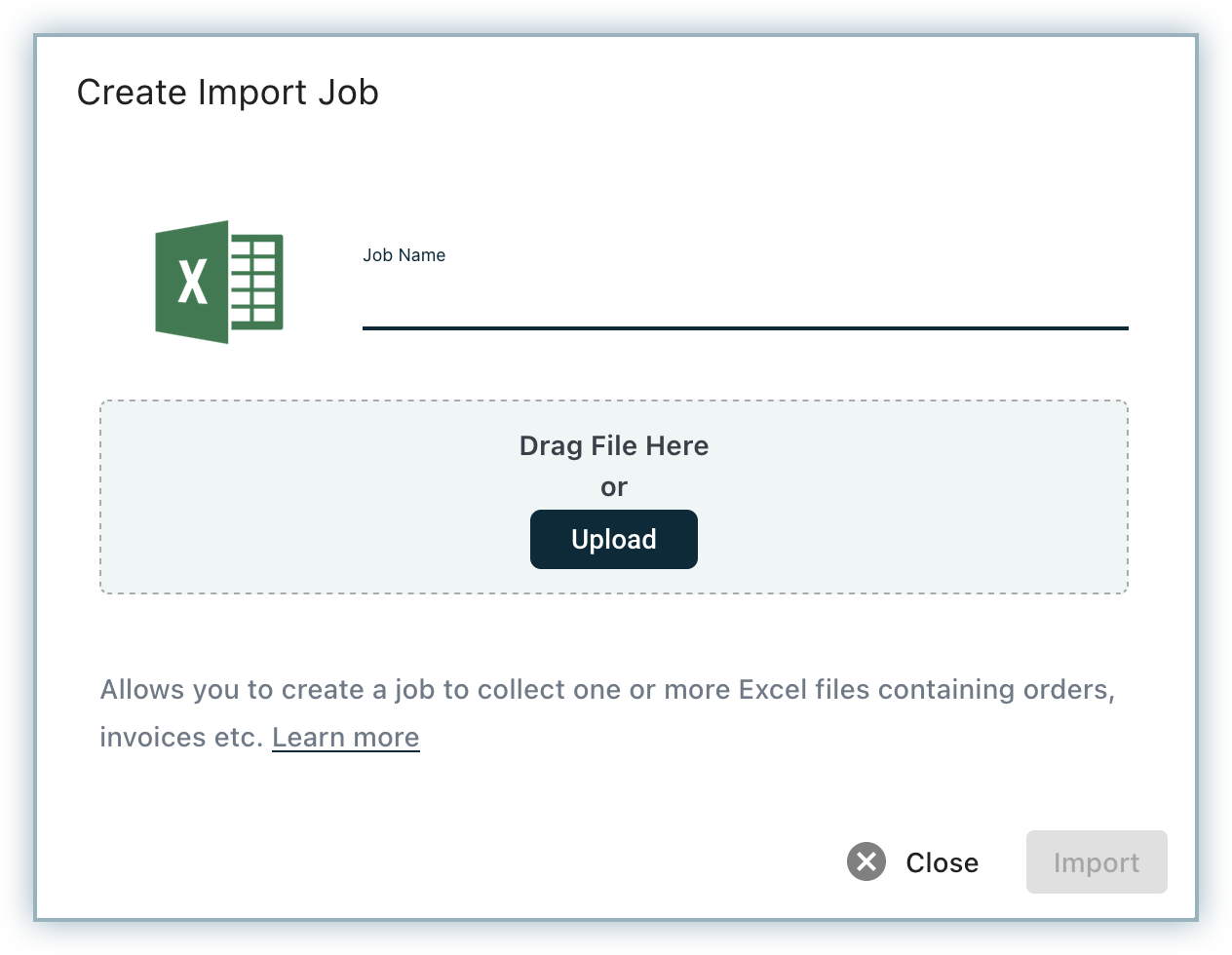
Drag and drop your file or click Upload to upload the file from your computer.
Click Import for RevRec to process your file.
Once the upload is complete, you will see a job created on the Recent Jobs grid. You can download the data file created for a specific job by clicking the download icon.
The History Grid on the Sync Page allows you to search and access any previously imported files for each job.
The sync job created on the sync stream may identify errors due to incomplete data and need to be rectified in the source file. Learn more about sync errors.
RevRec processes five types of transaction data for revenue recognition:
The following tables describe the fields and field names you can use to import:
Order Details
| Field Name | Description | Required/Optional |
|---|---|---|
| Customer ID | The identifier for the customer this order is being sold to. | Required |
| Customer Name | A descriptive name for the customer. | Required |
| Order Number | The unique order number. | Required |
| Order Item Number | The unique line number for the item in this order. | Required |
| Product Code | A unique identifier for the product being sold (for example,the SKU). | Required |
| Order Date | The date at which this overall order was placed. | Required |
| Service Start Date | The start date determines the date at which the contract's obligation will be active. | Required |
| Service End Date | The end date determines the date at which the contract's obligation will expire. | Required |
| Term | Number of months (Term) of the contract. | Required, if Service End Date is not provided |
| Quantlty | Number of items sold. | Required |
| List Price | List Unit Price of the line item. The price must be on tax exclusive basis. | Required |
| Unit Price | Unit Price of the line item. The price must be on tax exclusive basis. | Required |
| Sale Price | Quantity X Unit Price. | Optional |
| Currency | Currency of the contract. | Required |
| Subscription ID | A unique identifier for each subscription created in Chargebee. This field allows you to track revenue and deferred revenue balances at the subscription level inside RevRec. | Optional |
| Invoice Number | A unique identifier for the invoice. This field allows you to track revenue and deferred revenue balances at the invoice level inside RevRec. | Optional |
| Reference Invoice Number | Reference invoice number is a unique number that is used to link associated invoices, such as credit notes to the original invoice. This field allows you to track revenue and deferred revenue balances adjusted with credit notes inside RevRec. | Optional |
| Reason Code | Standard or Custom reason code for credit note. | Optional |
Billing Schedule
| Field Name | Description | Required/Optional |
|---|---|---|
| Order Number | The unique order number. | Required |
| Contract Date | The date at which this overall order was placed. | Required |
| CB Item ID | The unique line number for the item in this order. | Required |
| Product Code | A unique identifier for the product being sold (for example,the SKU). | Required |
| Billing Date | Date when the invoice was sent to the customer. | Required |
| Customer ID | The unique customer ID. | Required |
| Invoice Number | A unique identifier for the invoice (not the line item). | Required |
| Billing Amount | The amount for the invoice line item. | Required |
| Currency | Currency of the customer. | Required |
| Subscription ID | A unique identifier for each subscription created in Chargebee. This field allows you to track revenue and deferred revenue balances at the subscription level inside RevRec. | Optional |
| Reference Invoice Number | Reference invoice number is a unique number that is used to link associated invoices, such as credit notes to the original invoice. This field allows you to track revenue and deferred revenue balances adjusted with credit notes inside RevRec. | Optional |
| Reason Code | Standard or Custom reason code for credit note. | Optional |
Service Delivery
| Field Name |
Description |
Required/ Optional |
| Service Delivery Id |
The unique ID for the provided service delivery log. |
Optional |
| Log Date |
The date on which the service is provided. Date format (YYYY-MM-DD) |
Required |
| Service End Date |
The date on which the service period ends. This field is only required when the delivery recognition method is defined as Ratable for the proportional performance rule. Date format (YYYY-MM-DD) |
Optional |
| Order Number |
A unique identifier that is used to identify the sale order/contract. |
Required |
| Order Item Number |
The unique line number for the item in this order. |
Required |
| Product Code |
A unique identifier for the product for which consumption information is being uploaded (for example, the SKU). |
Optional |
| Units Delivered |
The amount of work (units) delivered under the arrangement. |
Required |
| Percent Complete |
The amount of work (in Percentage) delivered under the arrangement. The percentage can be provided cumulatively or as an incremental activity. |
Optional |
Expense
You must upload the orders and invoices first, and then upload the expenses through a separate file.
| Field Name | Description | Required/Optional |
|---|---|---|
| Reference No | Unique identifier for the expense. | Required |
| Product Code | Unique identifier for the product. | Optional |
| Expense Code | A code used to identify a certain expense. | Required |
| Expense Date | Date on which expense is effective. | Required |
| Expense Amount | Total amount of the expense. | Required |
| Order number | A unique identifier that is used to identify the sale order/contract. | Required only for Contract Cost |
| Amortization Start Date | Start date of the expense. If selected as expense date then start date will default to expense date value | Optional |
| Term | Term in month for which the expense will be provided. If a term is provided, an end date is not required. | Optional |
| Amortization End Date | End date of the expense. | Optional |
| Class | Class of the expense, an attribute for reporting purpose. | Optional |
| Department | Department related to expense, an attribute for reporting purpose. | Optional |
| Location | Location of the Expense, an attribute for reporting purpose. | Optional |
Terminations
| Field Name | Description | Required/Optional |
|---|---|---|
| Termination Date | The date on which contract is being terminated. | Required |
| Order Number | A unique identifier that is used to identify the sale order/contract. | Required |
RevRec also supports loading invoice information at the sales order item level if your invoicing method/solution supports it.
You can terminate active sales orders and terminate their revenue recognition process in your RevRec site. You can terminate sales orders in your RevRec site in the following two ways:
The support for providing termination dates via integrated third-party systems such as Salesforce and HubSpot is planned for the near future.
To provide termination date to multiple sales order records in bulk, follow these steps:
Login to your RevRec site, navigate to the right environment and click Sync.
On the Sync page, click the Lock icon.
Click the Import Data icon, and specify a Job Name for the upload job.
Provide the termination data through with a new sheet labeled Terminations with two columns - Order Number and Termination Date.
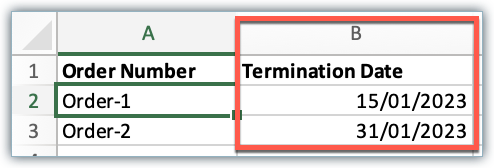
Drag and drop your file or click Upload to upload the file from your computer.
Click Import to process your file.
You have successfully uploaded termination dates for multiple sales order records in one go and processed them quickly.
If you upload a file with the Termination Date column as blank for sales order records, RevRec reverts the sales orders to their prior state. The revenue and expense recognition will continue as normal.
If the reference information for products and customers are already available in RevRec (if you entered them earlier, synced them into the system, or entered them while setting up the SSP or elsewhere from the user interface) you DO NOT need to provide them again.
If you need to update reference information in RevRec, you can use the following worksheets or use the bulk load functionality.
Product
| Field Name | Description | Required/Optional |
|---|---|---|
| Product Code | A unique identifier for the product being sold (for example,the SKU). | Required |
| Product Name | A descriptive name for the product. | Required |
| Product Familv | An attribute to classify the type of product or service that is being offered. | Optional |
| Is Recurring | The is_recurring flag is a boolean (true/false) value used to indicate whether the revenue associated with a particular transaction is recurring or one-time. | Required |
| Product Type | A grouping used in the PERCENT_NET SSP rule for products whose relative price is dependent on each other. | Optional |
| List Price | List price per unit for the total term sold. | Required |
| Term | For recurring or subscription products the total term for which the product has been contracted (specified in months) | Optional |
Customer
| Field Name | Description | Required/Optional |
|---|---|---|
| Customer ID | A unique identification value assigned to a customer by a merchant, which is associated with the invoicing or billing for a transaction. | Required |
| Customer Name | A descriptive name for the customer. | Required |
| Currency | Currency of the customer. | Required |
| Reporting Customer ID | When two customers are merged in ChargeBee, the resulting customer's customer ID is known as the Reporting Customer ID. For example, if Customer A with a customer ID of 111 is merged into Customer B with a customer ID of 222, then Customer A's Reporting Customer ID will be 222. This field is used in RevRec as an attribute for reporting purposes. |
Optional |
| Delayed Revenue | When the payment collectability is not certain from the customer, this setting can be used to denote delayed revenue. | Optional |
| Parent ID | When Account Hierarchy feature is enabled in Chargebee billing system, users can establish a Parent-Child relationship between their customer records. In this context, the unique identifier for the customer designated as the parent in Chargebee is subsequently populated as the Parent ID in RevRec. For instance, if Customer A, identified by the customer ID 111, is designated as the parent of Customer B, having a customer ID of 222, then Customer B's Parent ID will be recorded as 111. This particular field can be used as an attribute for reporting purposes. | Optional |
| Parent Name | A descriptive name of the Parent Customer record that is defined in Chargebee billing system. | Optional |
All identifiers in RevRec can include any number of letters, digits ([0-9]), hyphens ("-"), underscores ("_"), colons (":"), and periods ("."). Other special characters such as /, \,? & are not currently supported.
Example:
| Valid ID | Invalid ID |
|---|---|
| attribute_name | attribute&name |
| attribute_name.1000 | attribute&name/1? |
| attribute_name:1000 | attribute/name/1000 |