Docs
PayPal Payflow is PayPal's payment gateway. Merchants can process debit and credit card payments using the Payflow gateway APIs. A Payflow Pro account differs from a Payments Pro account in that it does not offer its users a merchant account, although it does boast the benefits of being available in a wider set of countries and equipping merchants with more control over payment processing.
If you want PayPal's merchant account in addition to using their payment gateway, PayPal Payments Pro is an attractive option
Consider the following before you choose PayPal Payflow Pro to be your payment solution:
Countries supported: PayPal Payflow Pro is available to companies domiciled in the United States of America, Canada, Australia, and New Zealand. If you run a business in the United Kingdom and want to use PayPal, check out PayPal Payments Pro .
Payment Methods: PayPal supports payments via PayPal and credit or debit card. However, it is important to note that Chargebee doesn't support PayPal (wallet) payments with Payments Pro at this time, only card payments are supported with the Payments Pro gateway.
Pricing: PayPal has service fees which include monthly and per-transaction fees. These fees are location based. Visit your country specific PayPal site for more information.
3D Secure is not supported for this integration.
When you are ready to start accepting payments, it is important to configure the following settings on your Payflow Pro account so it works smoothly with Chargebee:
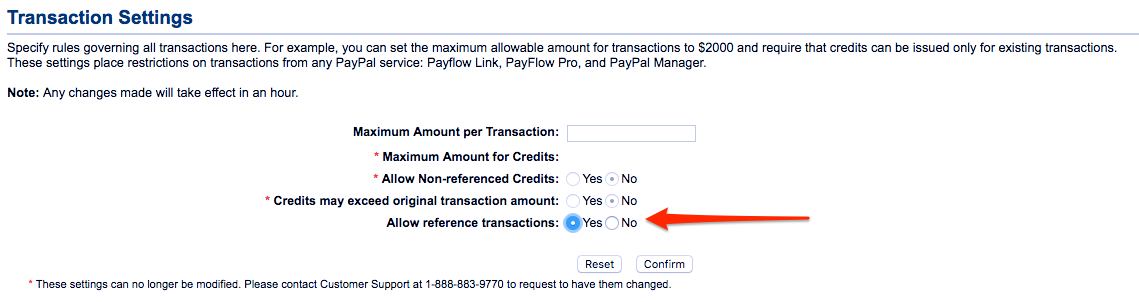
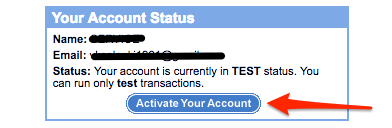
Chargebee stores credit card information associated with Payflow Pro in a third party card vault, provided by Spreedly . If you already use PayPal Payflow Pro and your card information is stored in PayPal's vault, you will have to migrate your card information to Spreedly to integrate with Chargebee. Drop a mail to support for more information on the migration process.
Although PayPal Payments Pro supports accepting payments via PayPal, Chargebee only accepts payments via cards. To accept payments via your customers' PayPal accounts, you will need to configure PayPal Express Checkout with Chargebee.
PayPal Payflow Pro can be integrated with Chargebee only on the live site. Testing with PayPal Payflow Pro is discussed later in this document.
Chargebee offers the following options to integrate with PayPal Payflow Pro:
Option A Chargebee's hosted payment pages + PayPal Payflow Pro Gateway
In this method, a customer's card information is collected by Chargebee's secure hosted pages and passed on to Spreedly for storage. This minimizes your PCI compliance requirements. As a merchant using Chargebee's hosted pages, all you have to do is fill in a Self Assessment Questionnaire (SAQ-A) and submit it to the payment gateway, if requested.
PCI Compliance Requirements: Low
Option B Chargebee's API + PayPal Payflow Pro Gateway
With this option, the collection of card information is handled at your end and is passed on to Chargebee later. Once captured, Chargebee would route the card information to Spreedly. This sets your PCI compliance requirements a little higher; you will have to prove that your servers are secure enough to receive such sensitive information.
PCI Compliance Requirements: High
Follow these steps to setup PayPal Payflow Pro on Chargebee's live site:
Step 1: In your Chargebee Live Site, go to Settings > Configure Chargebee > Payment Gateways and click Add a Gateway. You will now see a list of Payment Gateways.
Step 2: From the list, choose PayPal Payflow Pro.
Step 3: Once on the PayPal Payflow Pro Gateway Configuration Page, enter your merchant login, partner, password and user (if applicable) information to configure your gateway.
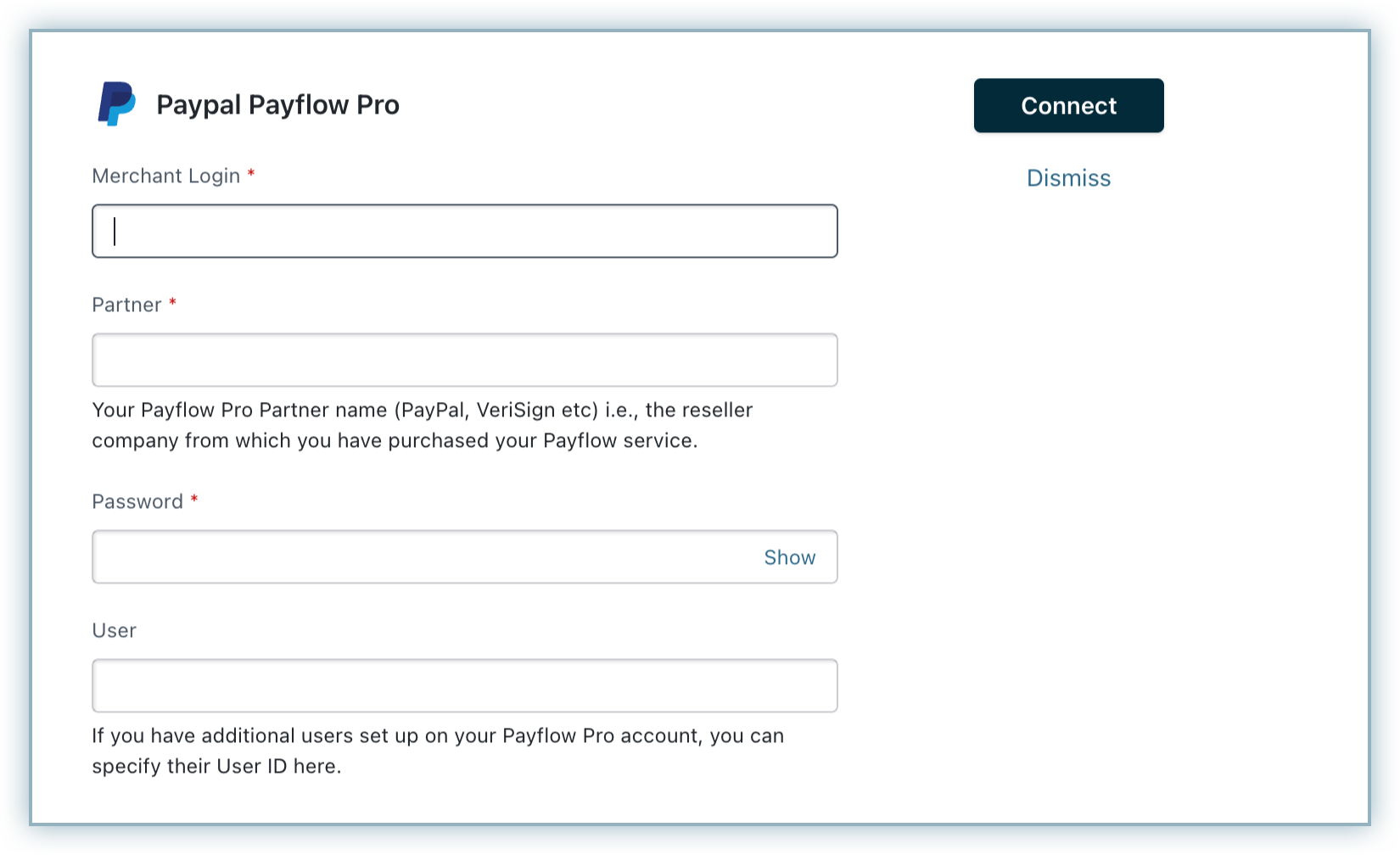
PayPal Payflow Pro can be integrated with Chargebee only on the live site. If you are on Chargebee's test site and want to run a few test transactions, you can make use of Chargebee's test payment gateway which is designed to simulate all payment related scenarios. Test cards for testing with Chargebee's test gateway can be found on our cards page.