Authorize.net is a payment processing solution that simplifies online payments and provides the complex infrastructure and security necessary to ensure fast, reliable, and secure transmission of transaction data. You can select between Authorize.net's merchant account with the payment gateway plan or the payment gateway-only plan. Read more about the plans from Authorize.net here .
As part of this direct integration, you will save the customer's card details within Authorize.net secure vault. This direct integration offers the following additional benefits:
It normally takes between two and thirty days for Chargebee to reflect the latest account updation. During this time, the customer's most recent updates will not reach Chargebee and the invoice might reflect old card details.
If fraud rules are configured which will delay transaction confirmation,gift checkout will not be supported as they require immediate confirmation
Consider the following factors before choosing Authorize.Net as a payment solution:
Due to recent world events, you may experience failures for payments originating from Russian financial institutions or instruments. We recommend reviewing guidelines issued by respective payment gateways for additional information.
The following prerequisites must be met prior to configuring the direct integration of Authorize.net account with your Chargebee site:
You must have an Authorize.net payment gateway account or a payment gateway plus merchant account.
You must have your Chargebee live site setup since this Authorize.Net integration is supported on Chargebee's live site only.
You must enable the Customer Information Manager (CIM) option within your Authorize.net account. Read more about CIM here .
You must enable the Automated Recurring Billing functionality within your Authorize.net account.
The following options are available to integrate your Authorize.net Gateway with Chargebee
| Integration Method | Description | PCI Requirements | 3DS support Available? |
|---|---|---|---|
| Chargebee API + Authorize.net Gateway | Collects card details using Chargebee's secure hosted pages and directly pass those details to Authorize.net. | Low |
No |
| Chargebee JS | Collects card details using Chargebee's Components and Fields and initiate tokenization using Chargebee's temporary token . | Low |
No |
| Chargebee JS | Collects card details using Authorize.net's Accept Hosted pages and tokenize using Chargebee.js . | Low |
No |
| Chargebee JS | This integration method uses permanent token that represents a customer's card details stored in Authorize.net's vault to process payments. | When creating a new token and converting card details to tokens using:
|
No |
The integration requires you to take action on your Authorize.net and Chargebee accounts. Follow the steps below to complete the configuration:
Complete the following actions on your Authorize.net account
Enable CIM
Follow the steps below to enable CIM on your Authorize.net account.
Log into your Authorize.net account.
Click Customer Information Manager from the main menu.
Click Sign up for Customer Information Manager (CIM) Now to initiate the sign-up.
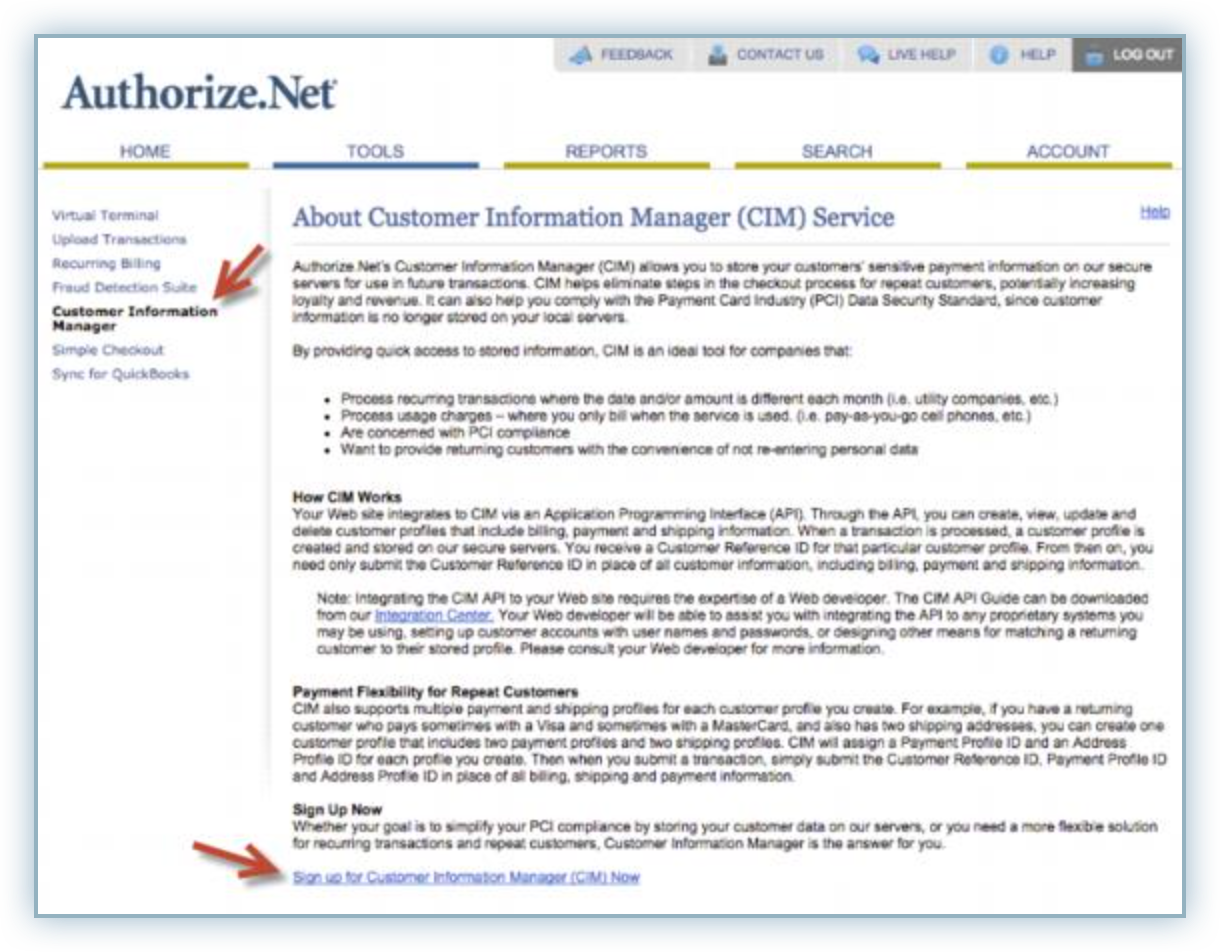
Review the terms and conditions and click the I have read and understand the Terms of Service checkbox to accept their terms of service.
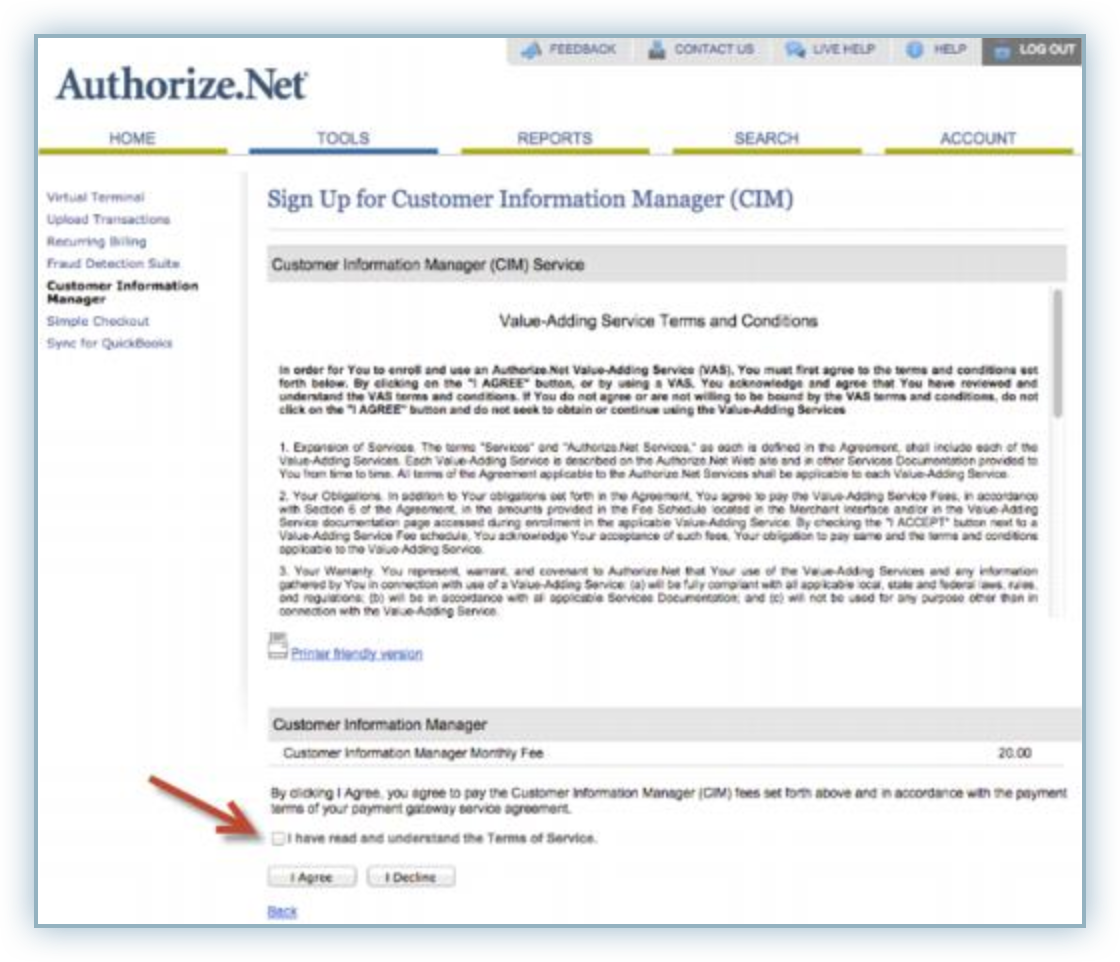
Click I Agree.
Turn off Test Mode
Authorize.Net has a Test Mode in its production account which lets you test your connection with the payment gateway without carrying out actual charges. By default, your payment gateway account is set to Test Mode. To carry out live transactions, ensure Live Mode is enabled.
Follow the steps below to complete this:
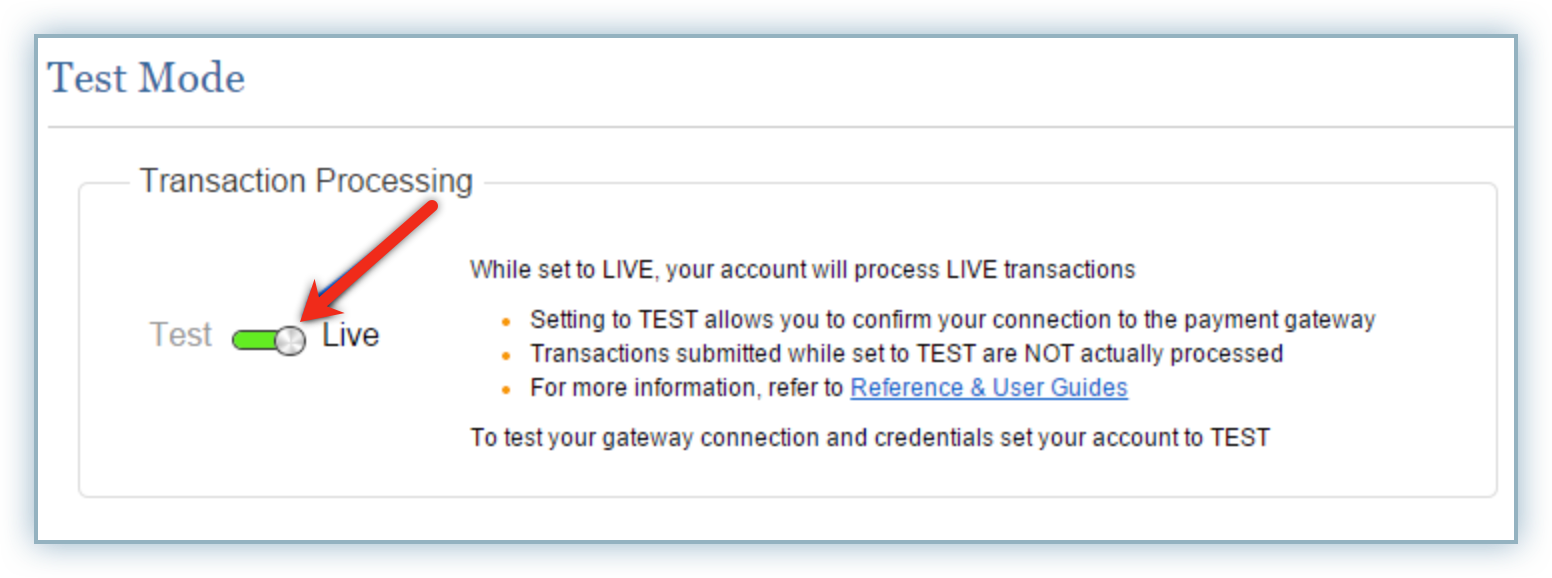
Chargebee
Follow these steps to configure Authorize.Net to your Chargebee live site:
Log into your Chargebee Live site.
Navigate to Settings > Configure Chargebee > Payment Gateways > Add a Gateway.
Select Authorize.net from the gateway list.
Enter your Authorize.net API Login Id, Transaction Key , and Public Client Key in the applicable fields.
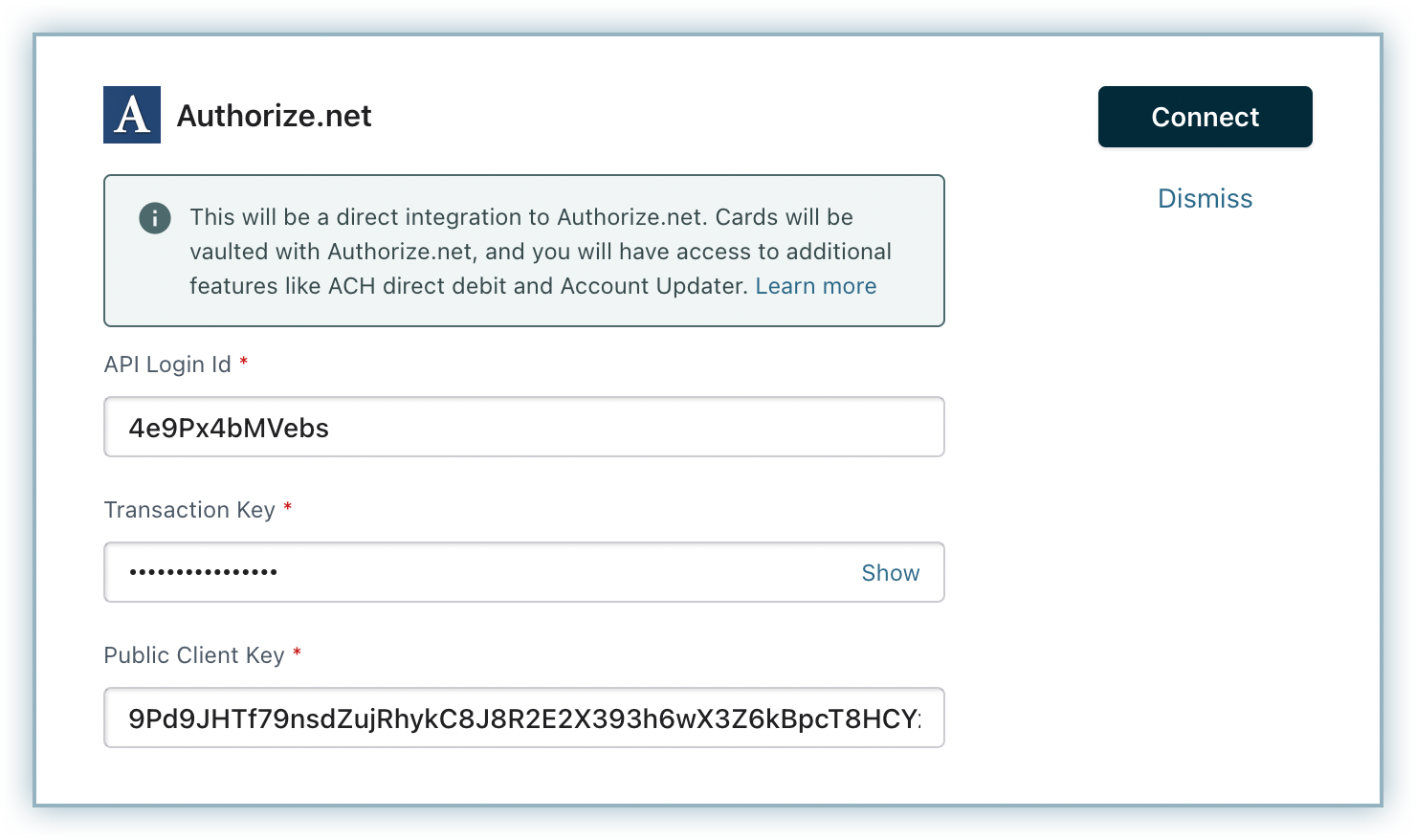
Click Connect.
Enable necessary card settings by clicking Manage in the Cards section and click Save.
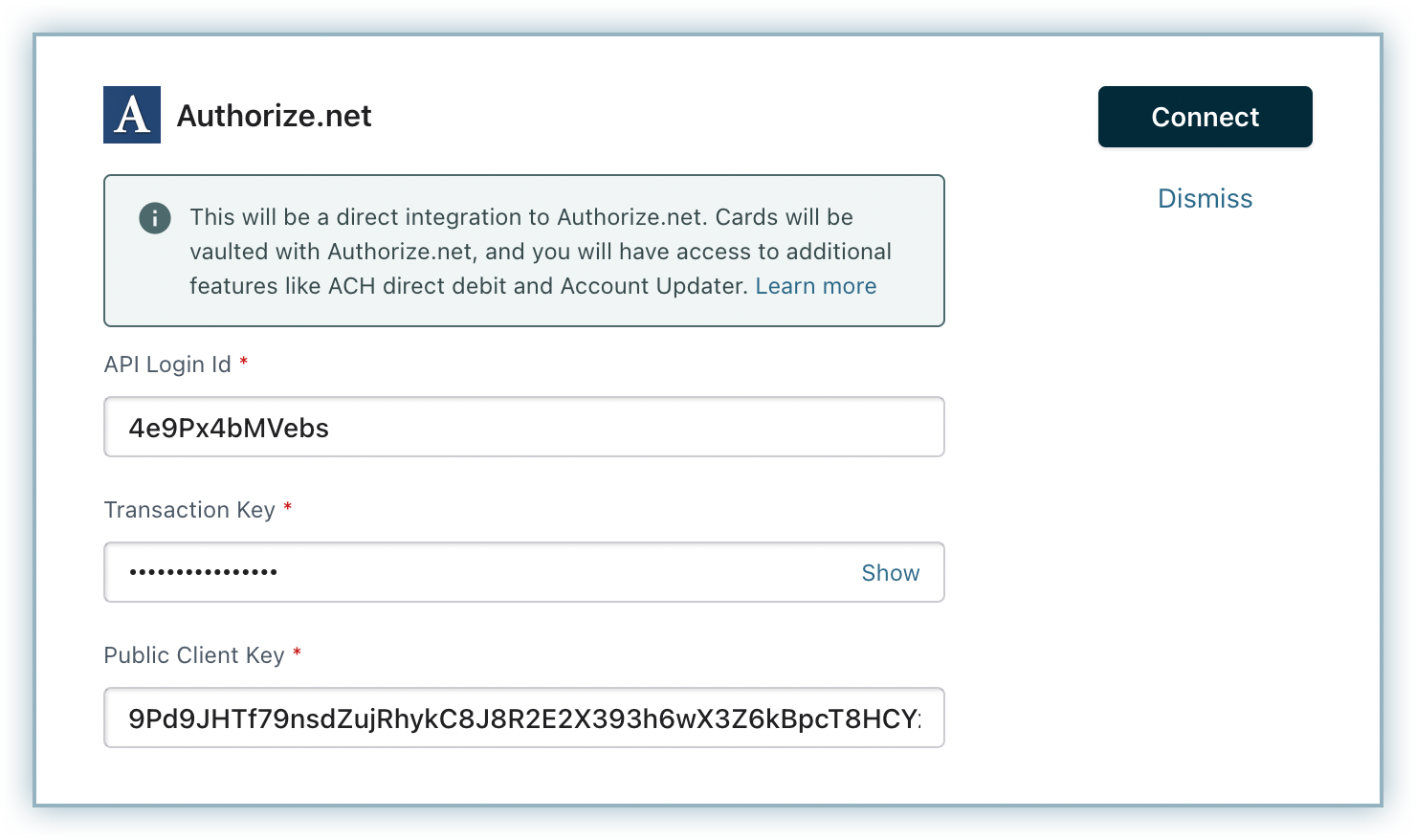
You have successfully configured your Authorize.net account with Chargebee.