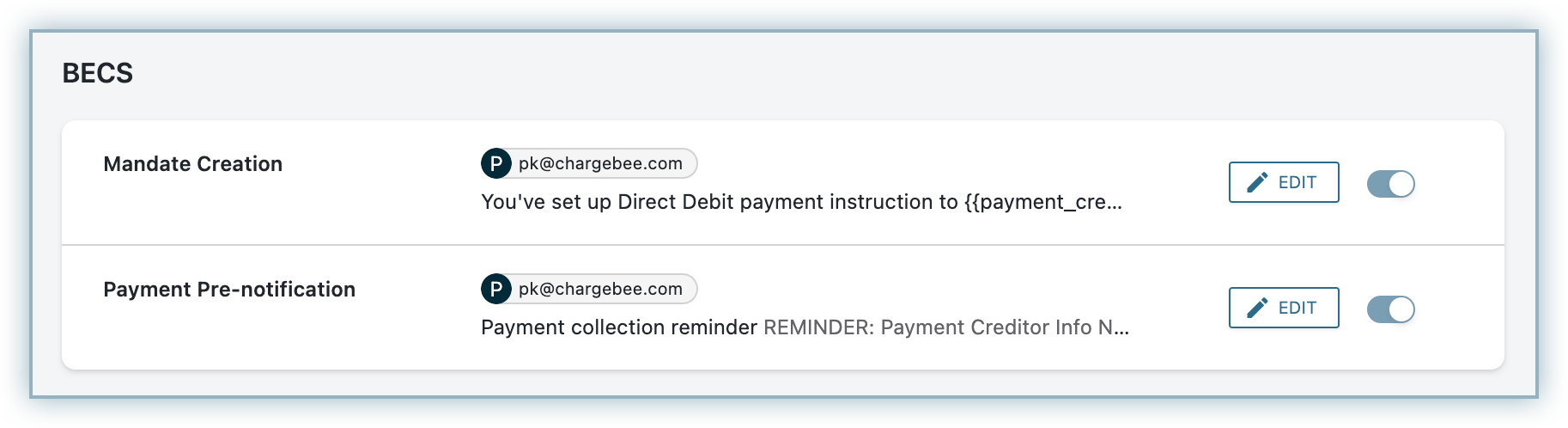Docs
BECS (Bulk Electronic Clearing System) is a payment system used for processing debit transactions directly from bank accounts in Australia. Chargebee allows you to configure BECS using Stripe. Learn more
Complete the steps below to configure your Chargebee account to accept BECS payments using Stripe:
Make sure you have BECS Direct Debit enabled for Stripe in your Chargebee account before moving forward. Also, make sure you have BECS enabled in your Stripe account .
Login to your Chargebee site and configure the Stripe gateway. Move to the next step if you already have Stripe configured on your site.
Click Settings > Configure Chargebee > Payment Gateway > Stripe.
Enable BECS Direct Debit (For AUS region only) to configure direct debit payments for AUS-based customers.
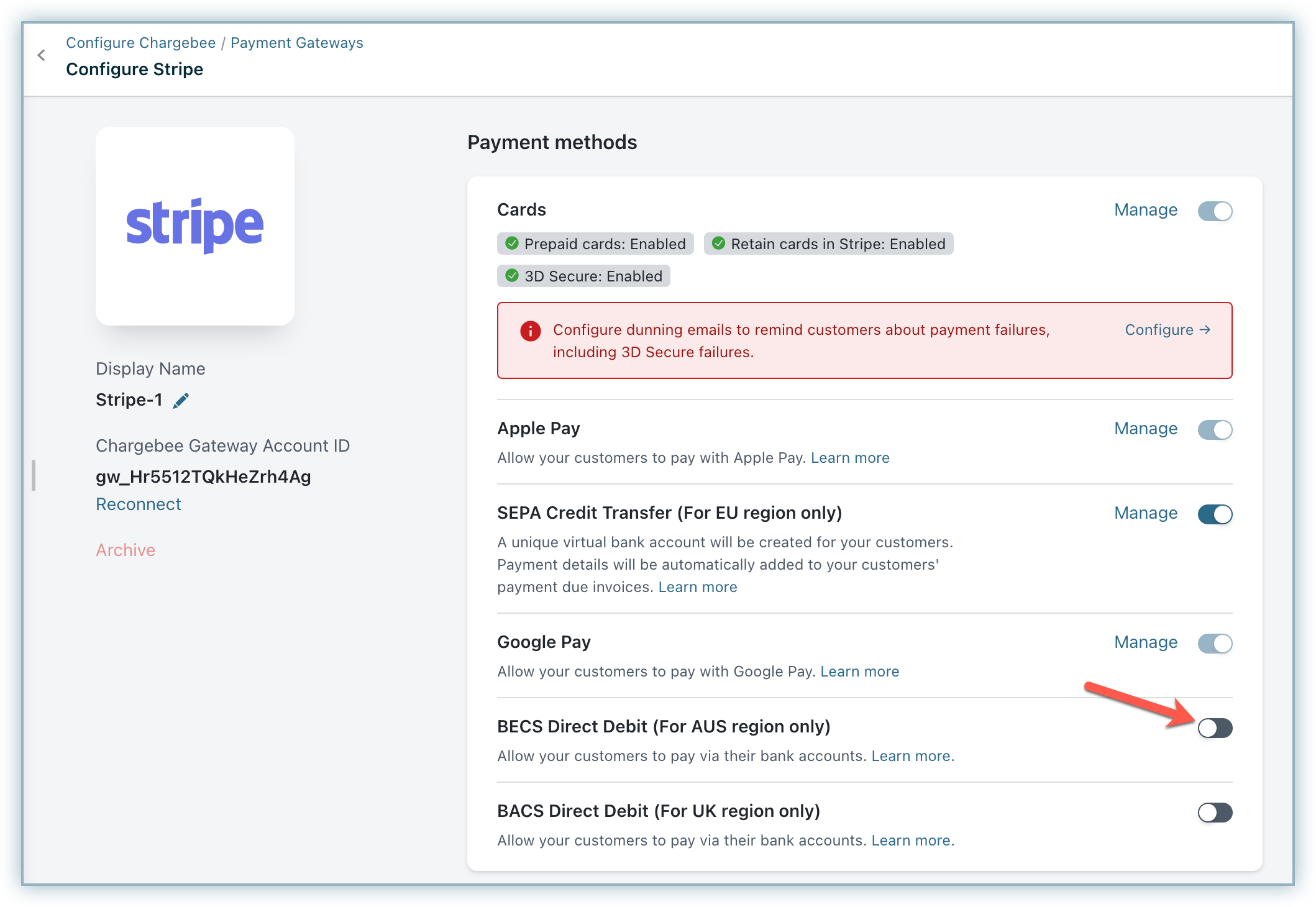
Enter the following details on the BECS Configuration page shown below:
Select the option Send BECS compliant emails from Chargebee to send emails to your end customers regarding mandate creation and payment pre-notification from Chargebee. The advantage of sending this email from Chargebee is that it allows you to configure elements such as your company logo, signature etc. If this option is not enabled, Chargebee requests Stripe to send direct-debit emails. Contact Chargebee Support if you want to stop sending direct-debit emails from Stripe.
Click Save.
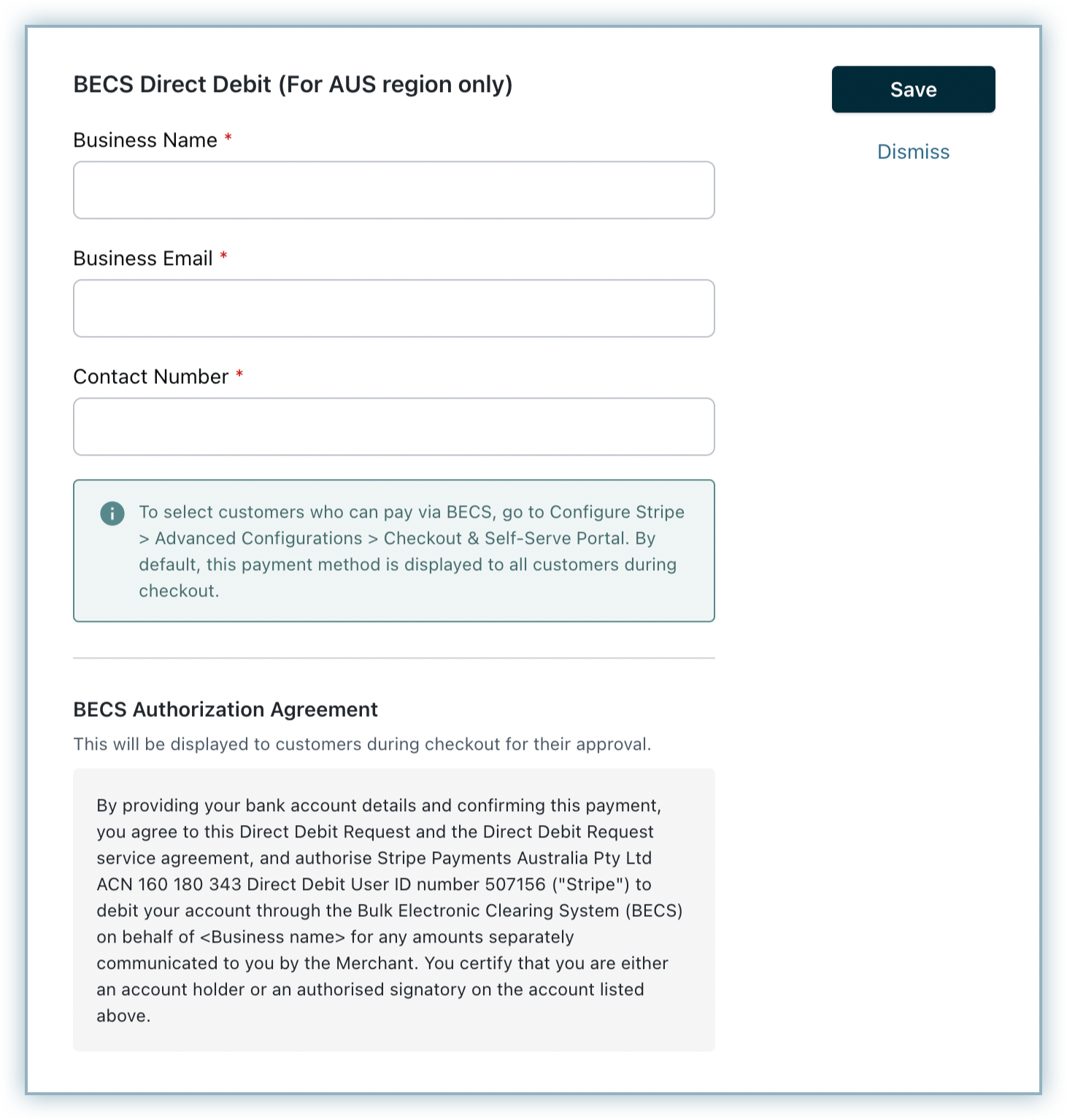
Adding the Stripe BECS payment method through the Chargebee app is currently unsupported. It can only be added via the checkout or portal with customer involvement, as a mandate must be created for this payment method.
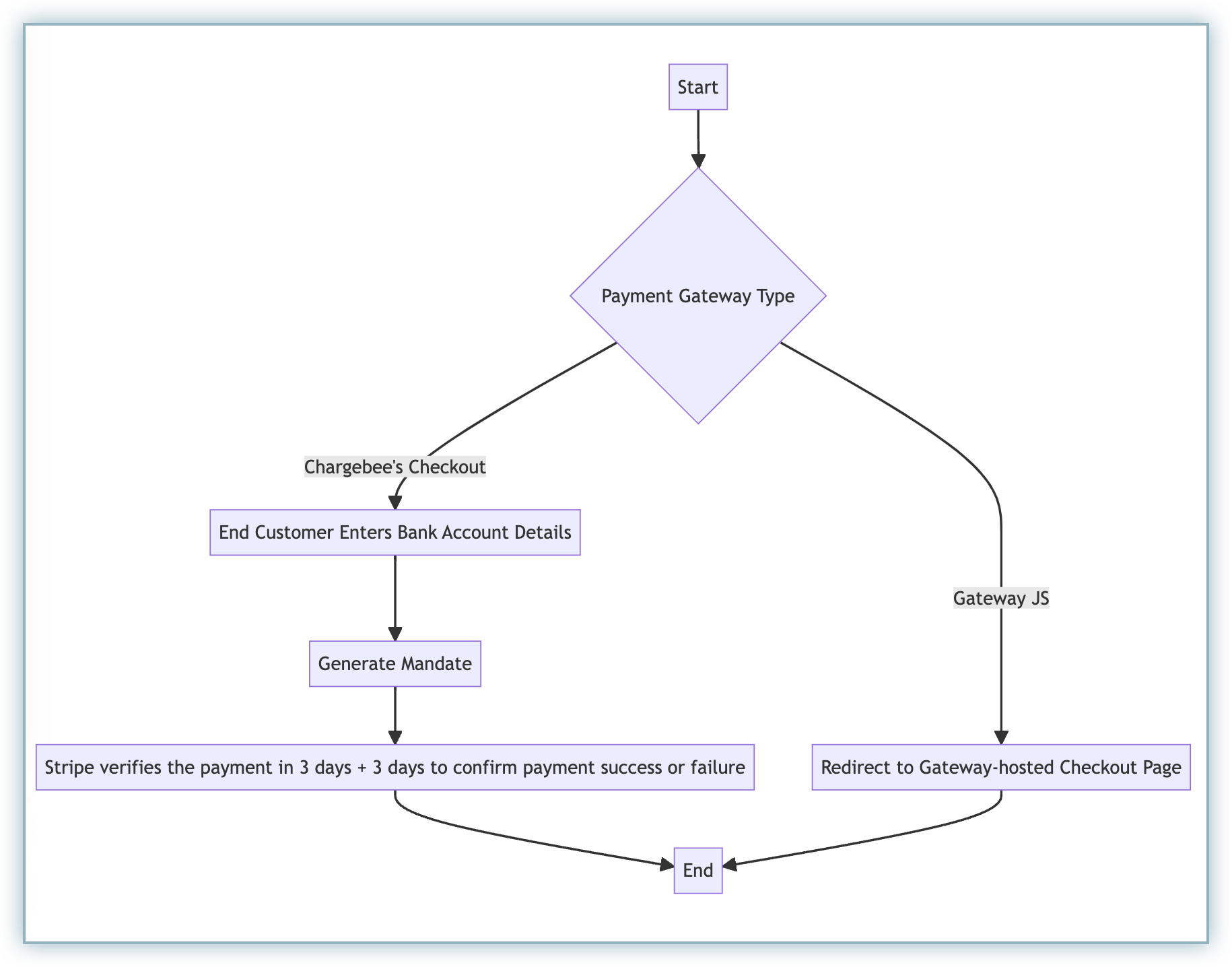
If there are three consecutive payment failures using the direct debit payment method, it will be marked as invalid in Chargebee. In such cases, you should remove the existing payment method and ask your customer to add a new one.
You must notify your end customers during mandate creation and before they are charged. To do so, they can enable the following email notifications in Chargebee:
Follow the steps below to navigate to these notifications:
Both notifications will be available there. You can edit the template as per your requirement.