Docs
This feature is a Private Beta Release. Contact Chargebee support to enable Klarna Pay Now via Adyen for your Test and Live site.
Klarna Pay Now is a popular online banking method in Europe and a convenient payment method for your customers. It allows them to make payments directly via their bank accounts. Chargebee supports Klarna Pay Now as a payment method via Adyen payment gateway.
Klarna Pay Now via Adyen supports the following countries and currencies .
| Country | Currency |
|---|---|
| Austria | EUR |
| Germany | EUR |
| Sweden | SEK |
| Netherlands | EUR |
Recurring payments with Klarna Pay Now are currently available only in the above-mentioned countries.
To accept Klarna Pay Now payments using Chargebee, you must:
You can integrate the payment methods via Adyen using the following integration methods:
This integration supports the following set of tokens:
| Token | Description | Format and Sample |
|---|---|---|
| Permanent Token | A permanent token is the payment method ID available at the gateway. It serves as the gateway's identifier for the specific payment method resource. | Format: payment_method[reference_id] Sample: shopper_reference_id/recurring_detail_reference_id |
| Chargebee Payment Intent ID | This is the Payment Intent ID returned after a successful authorization process in Chargebee JS | Format: payment_intent[id] |
Follow the steps mentioned below to configure Klarna Pay Now via Adyen in your Chargebee site:
Login to the Chargebee app .
Go to Settings > Configure Chargebee > Payment Gateways.
Select the relevant Adyen instance from the list.
Enable Klarna Pay Now.
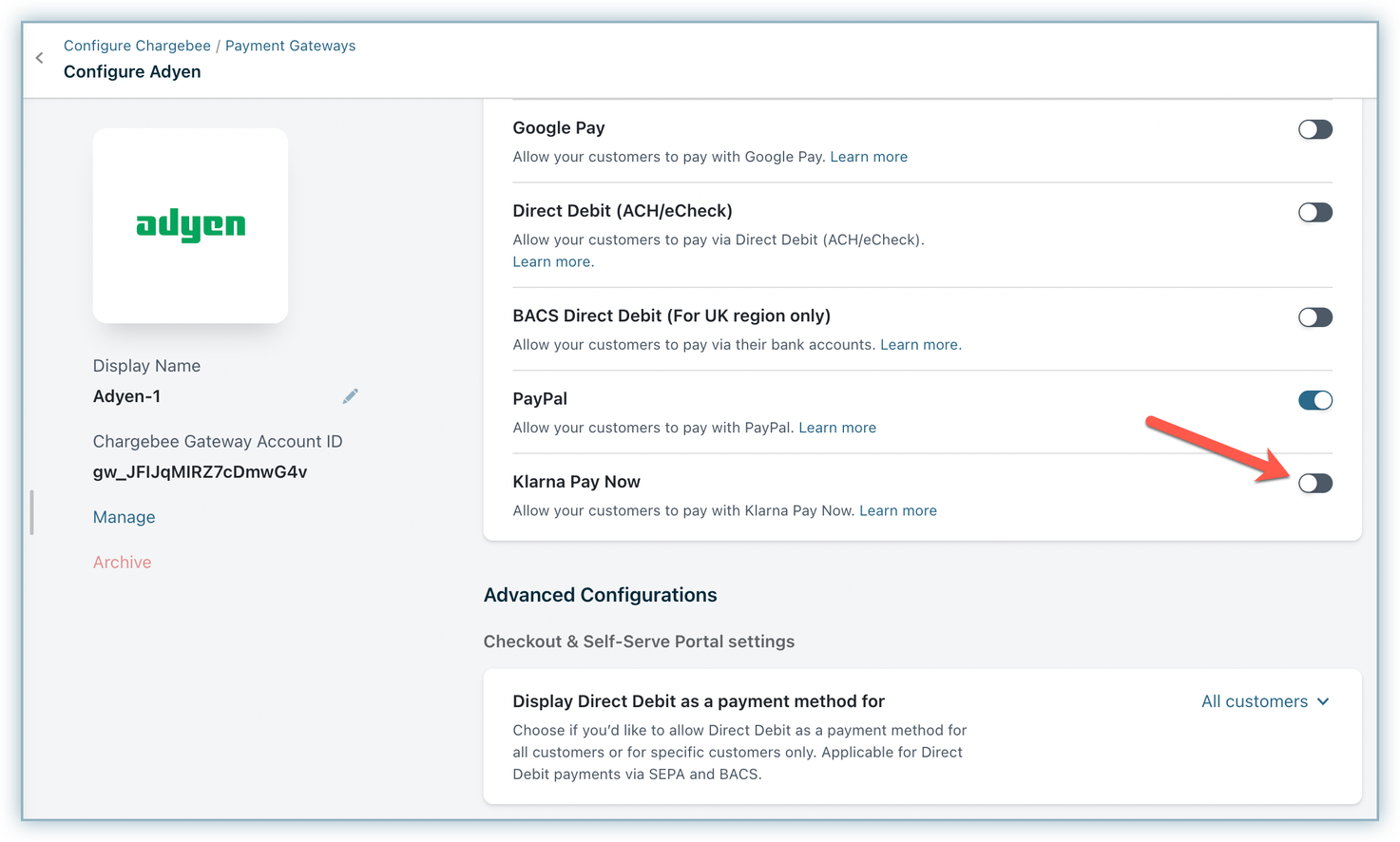
Click Apply to save changes.
When you enable Klarna Pay Now through Adyen, Smart Routing for the EUR or SEK currency will be automatically enabled. If another gateway is already designated for the respective currency (EUR or SEK), you can manually adjust the Smart Routing configuration to allocate Klarna Pay Now to it.
Follow these steps to modify Smart Routing settings:
Go to Settings > Configure Chargebee > Payment Gateways.
Click Manage Rules under Smart Routing.
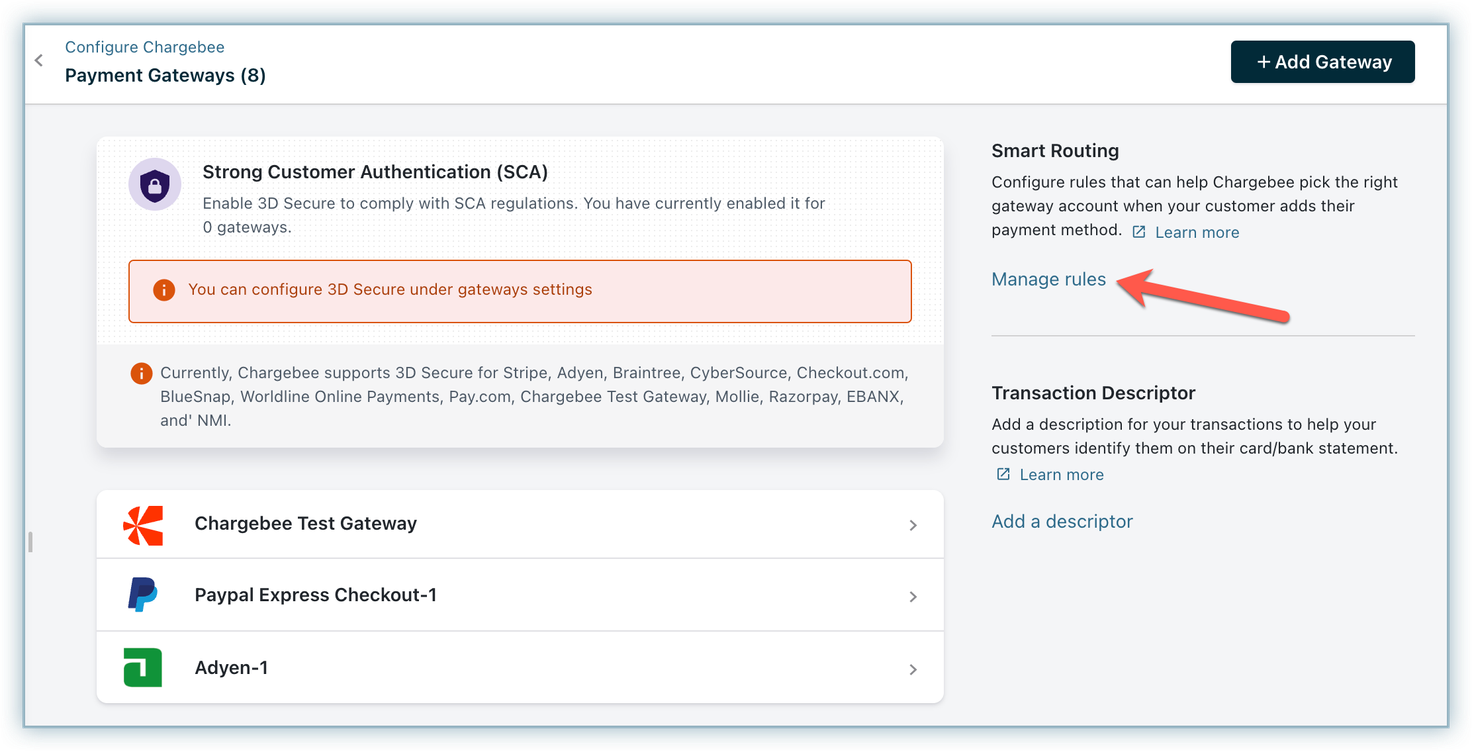
Go to the Klarna Pay Now section and click the edit button for EUR or SEK
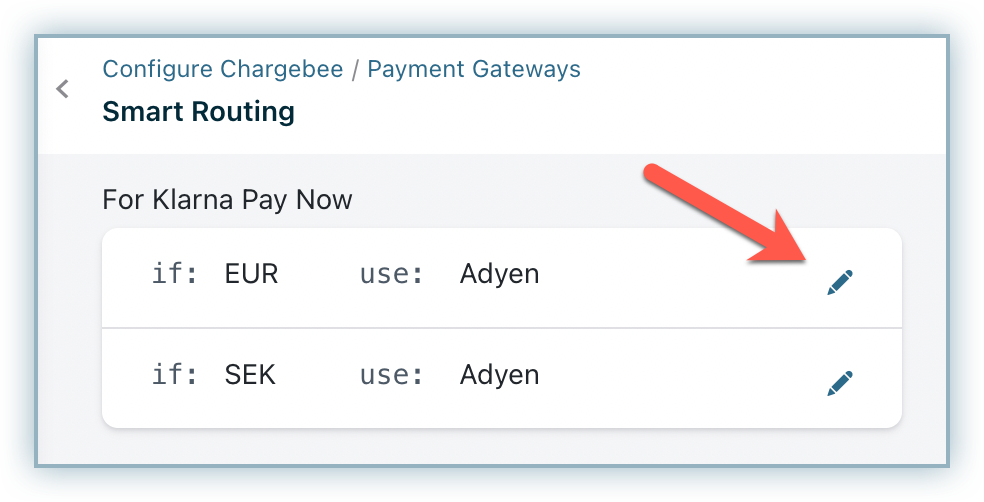
Select the relevant Adyen instance having Klarna Pay Now enabled in it, from the Choose a payment gateway drop-down menu.
Click Save.
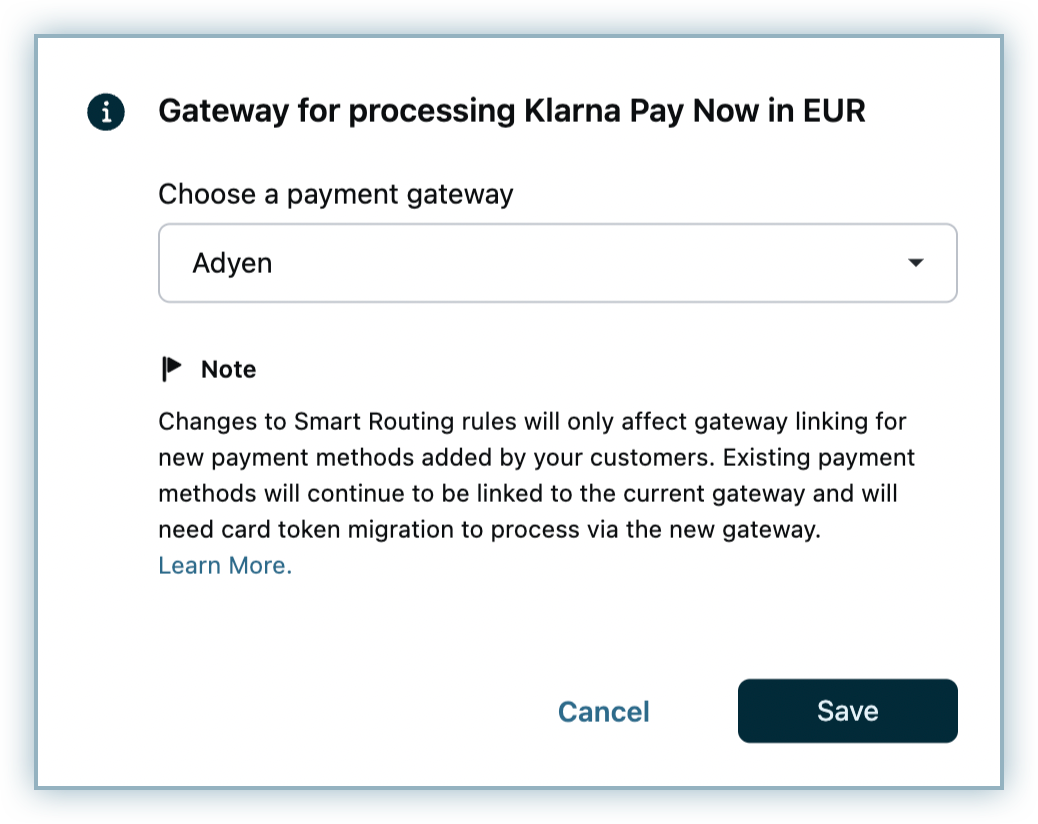
If you are collecting the billing address, make sure to enable the First Name and Last Name fields from the Checkout settings in Chargebee. Instructions on modifying the Checkout fields are here .
Your customer performs the following set of steps during checkout using Klarna Pay Now via Adyen:
Initiates checkout and proceeds to the next step.
Enters the Billing Address details.
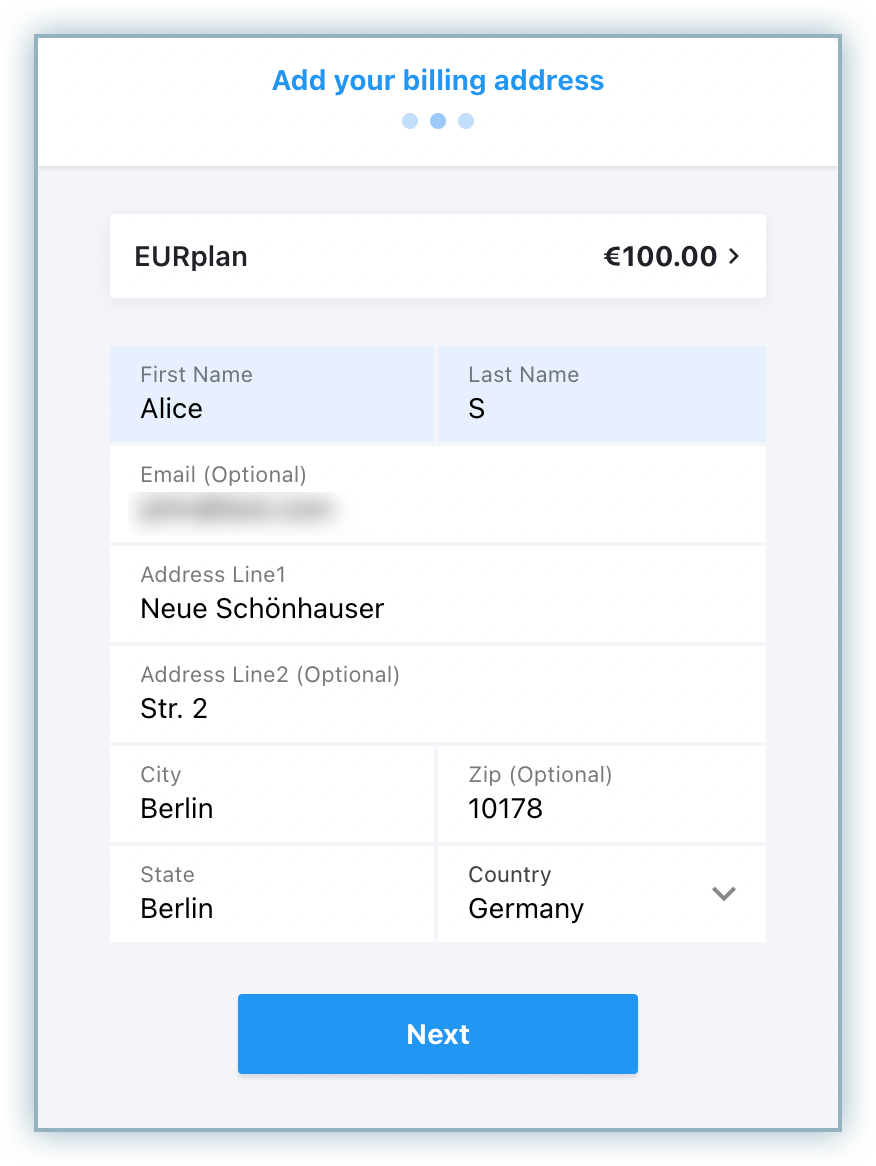
Selects Klarna Pay Now as the payment method.

Selects the Country. This country and the currency specified here must match the country in the provided Billing Address. A mismatch could lead to payment being rejected with an error message.
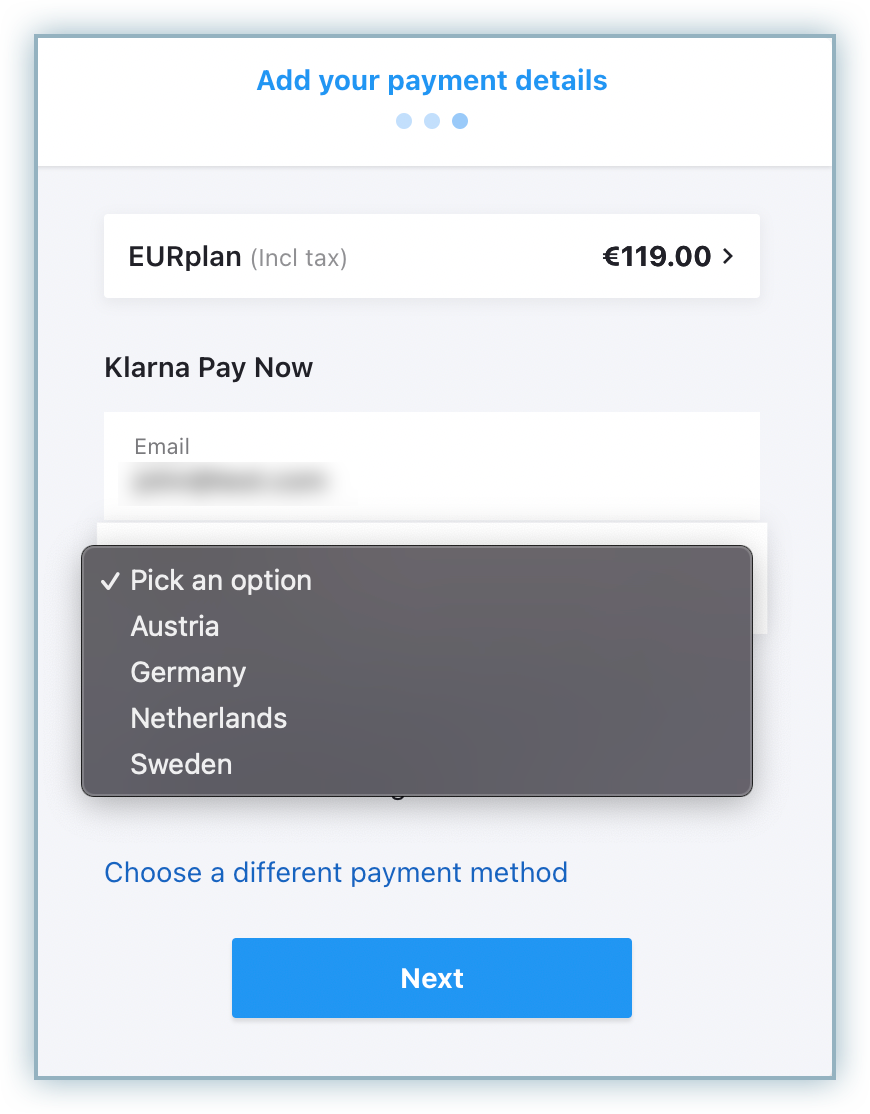
Clicks Update.
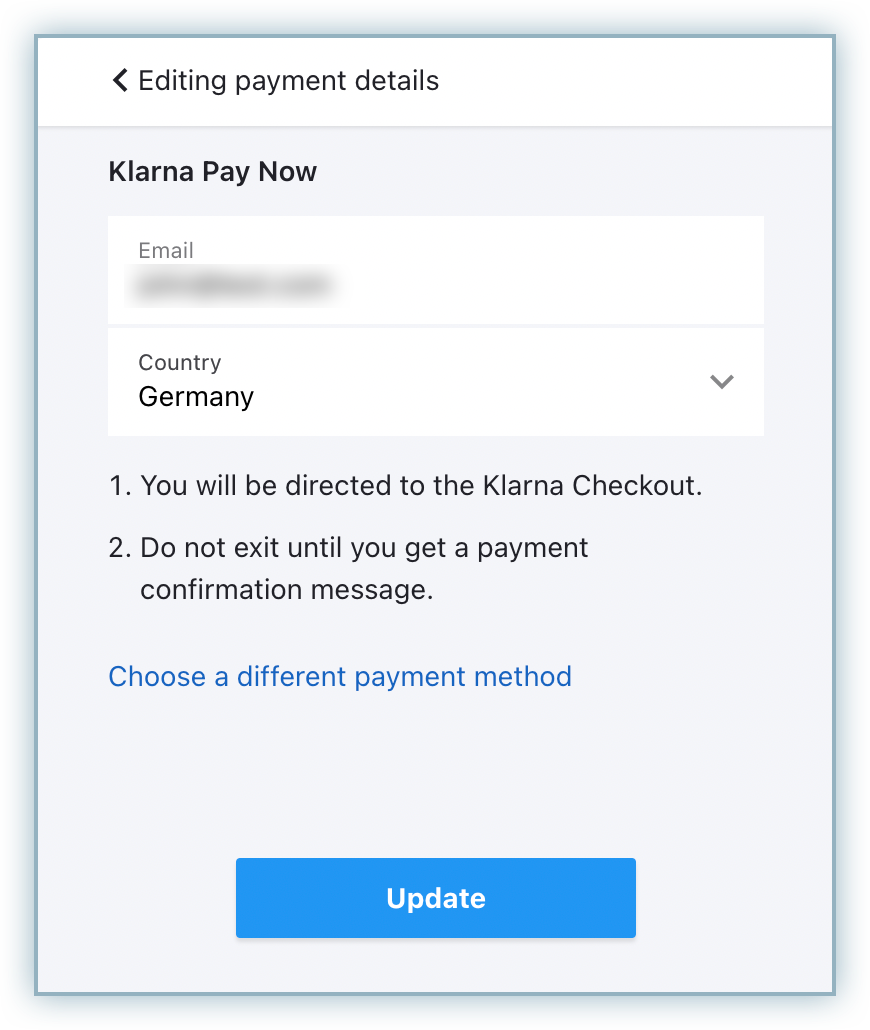
Clicks Pay
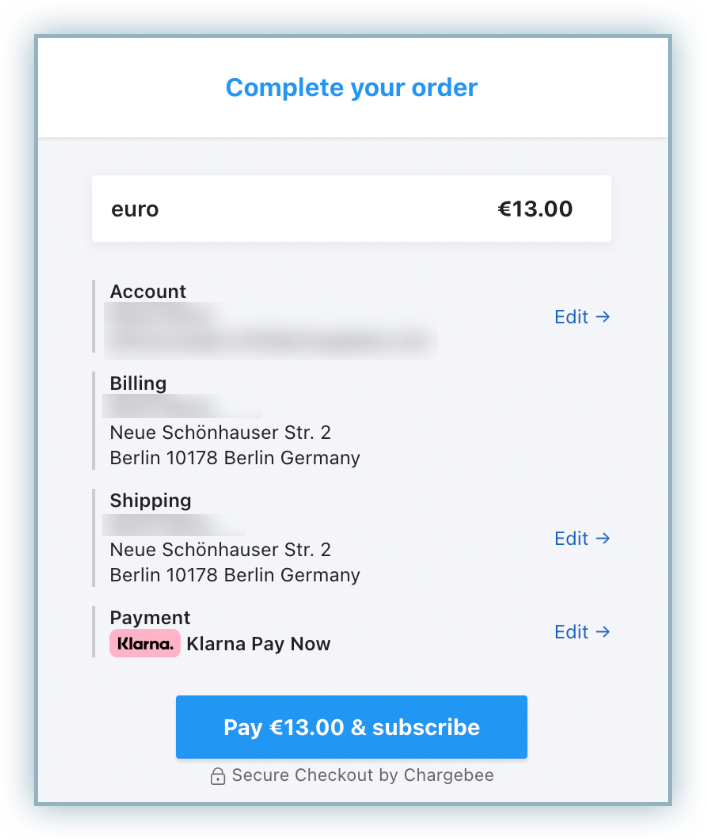
Your customer will be redirected to the Klarna checkout page to choose the payment method details.
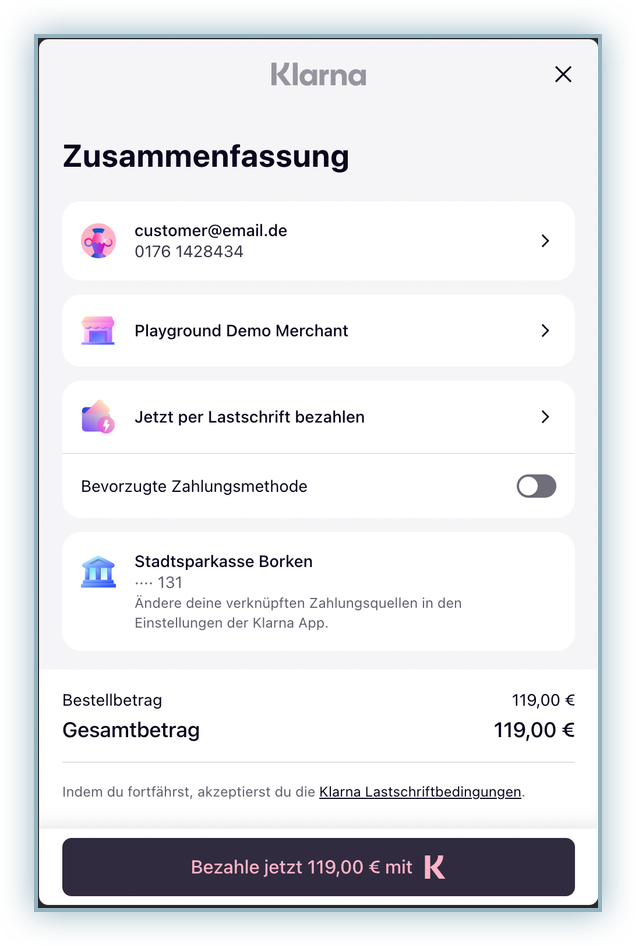
Once the checkout is completed, Klarna Pay Now will be added to the customer profile as a payment method with a recurring token, which will be used for subsequent recurring payments.
Following are some limitations or important points w.r.t this integration: