This feature is a Private Beta Release. Contact Chargebee support to enable Boleto via Stripe for your Test and Live site.
Boleto is a payment method commonly used in Brazil for payments. It is a type of voucher that customers can use to make payments offline.
A Boleto contains important information such as the payment amount, due date, barcode, and the beneficiary's information. To pay a Boleto, the customer can either print the voucher and use the barcode to pay online or at a bank or convenience store.
Since Brazilians mostly prefer to pay in cash, Boleto is the best solution where a merchant can issue a Boleto to a customer against an invoice and the customer can use it to pay in cash at their convenience before expiry.
The following prerequisites are important for accepting payments via Boleto:
Go to Settings > Configure Chargebee > Currencies

Click Add Currency
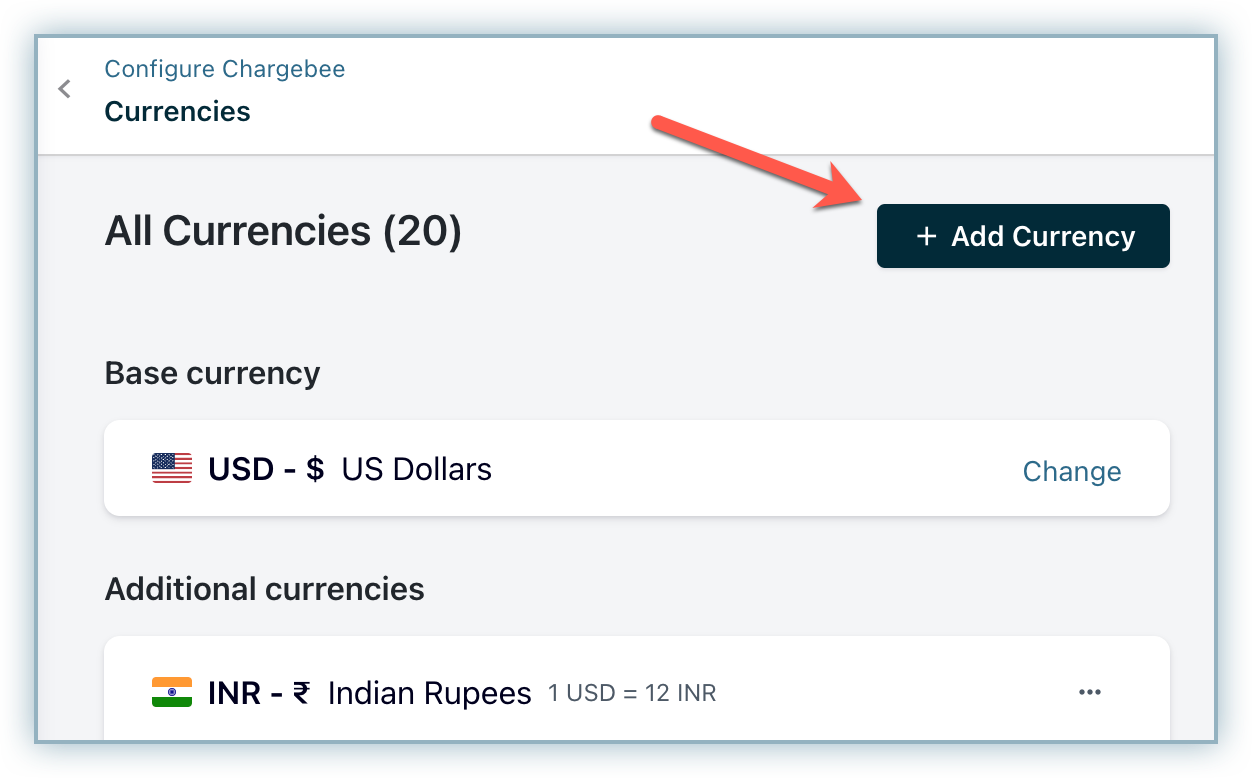
Select BRL from the drop-down menu.
Choose how you like to set the exchange rate from the options. You can either choose to set the rate yourself or let Chargebee set it for you.\
Click Add Currency
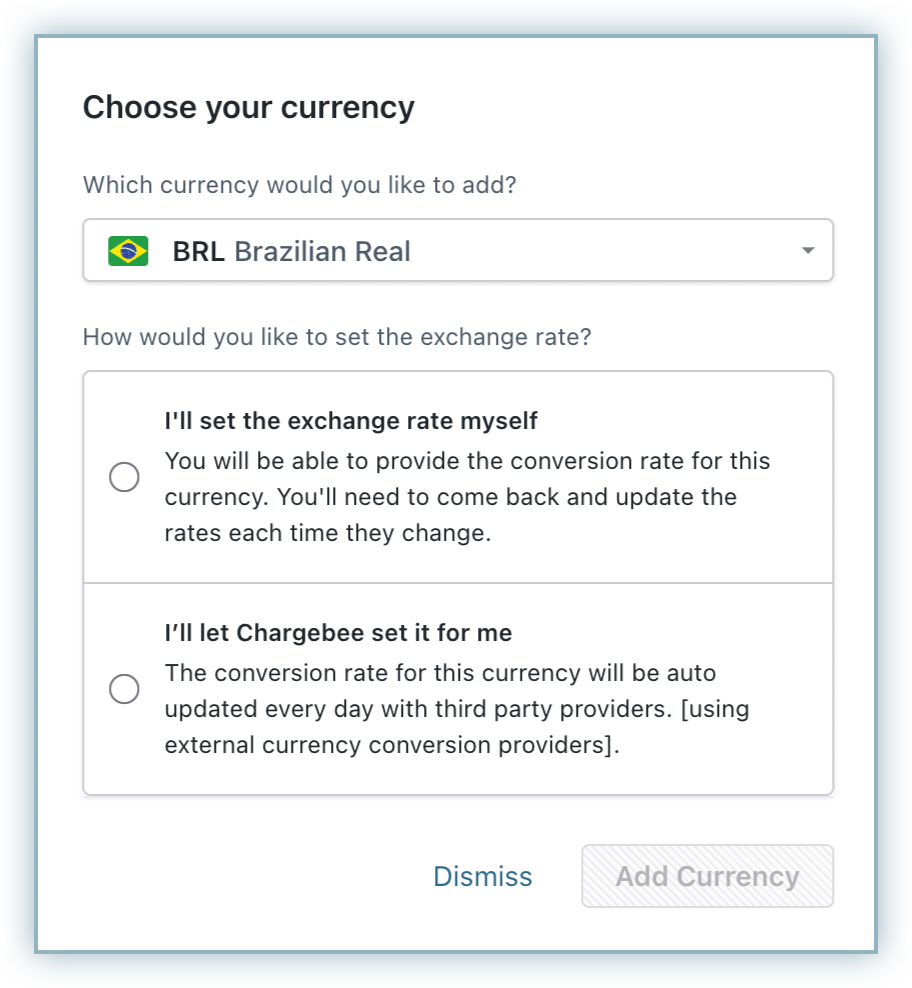
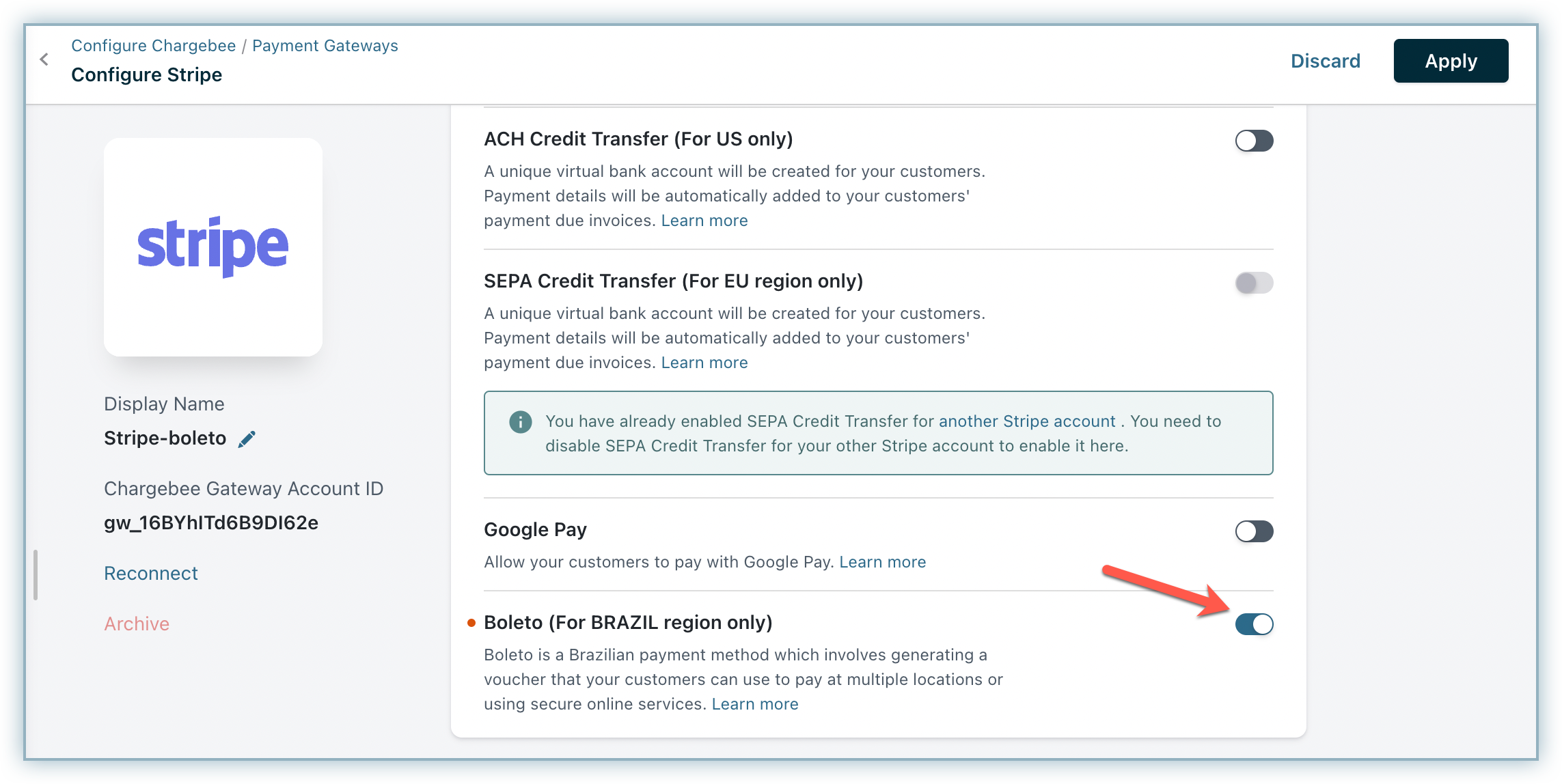
Follow the steps below:
Go to Settings > Configure Chargebee > Offline Payment Methods
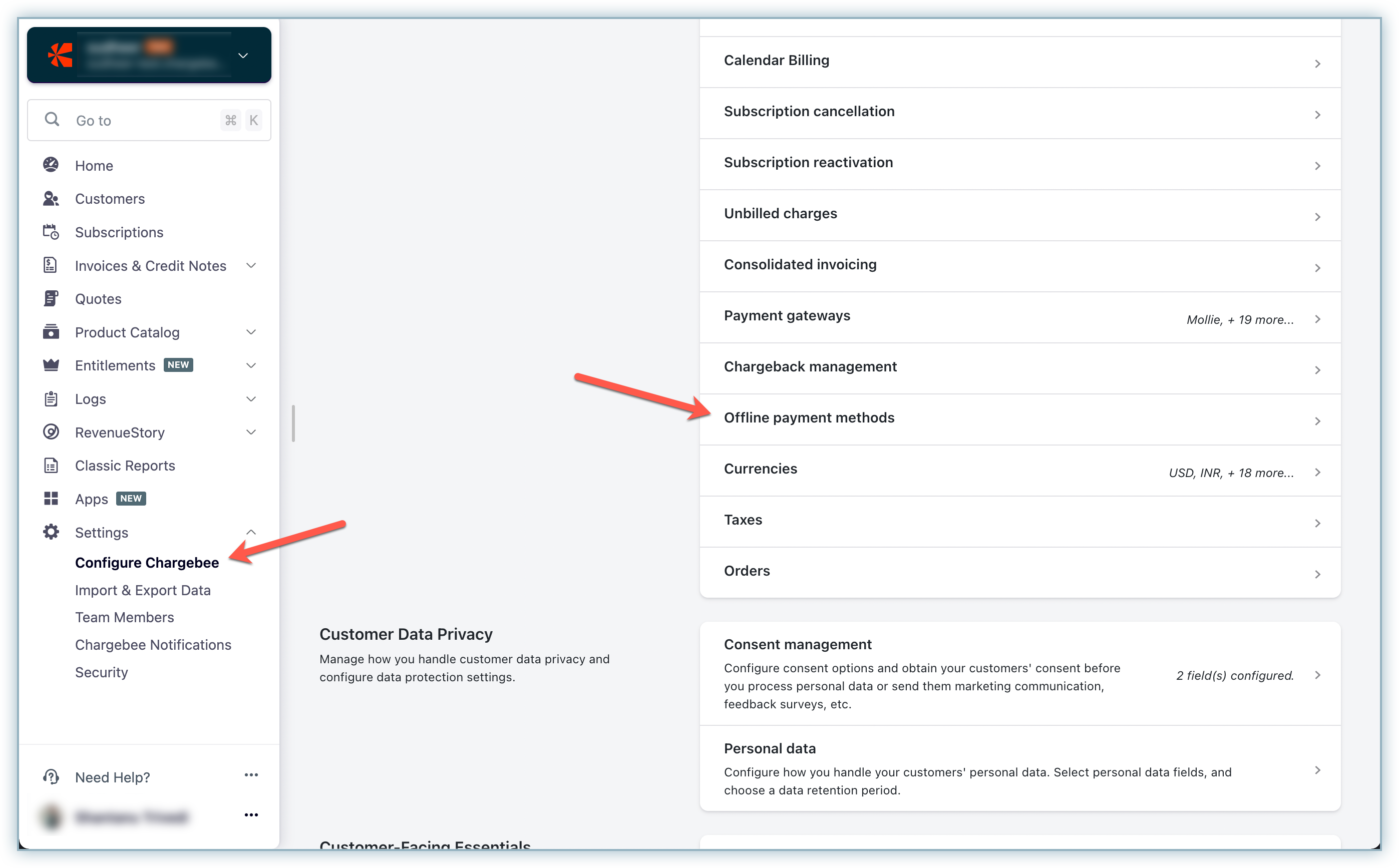
Enable Offline Payment Methods if not already enabled.
Enable Boleto
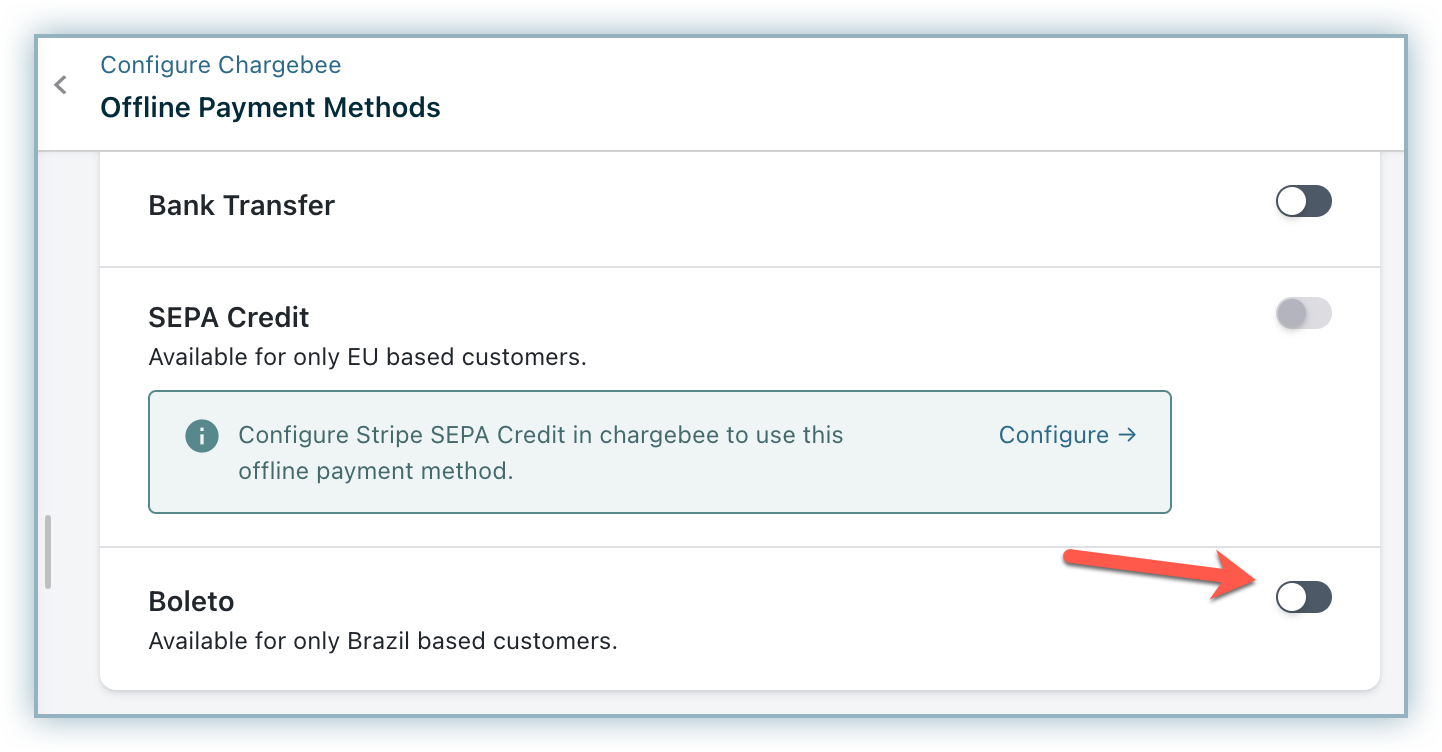
Verify and update the details in the fields (if required).
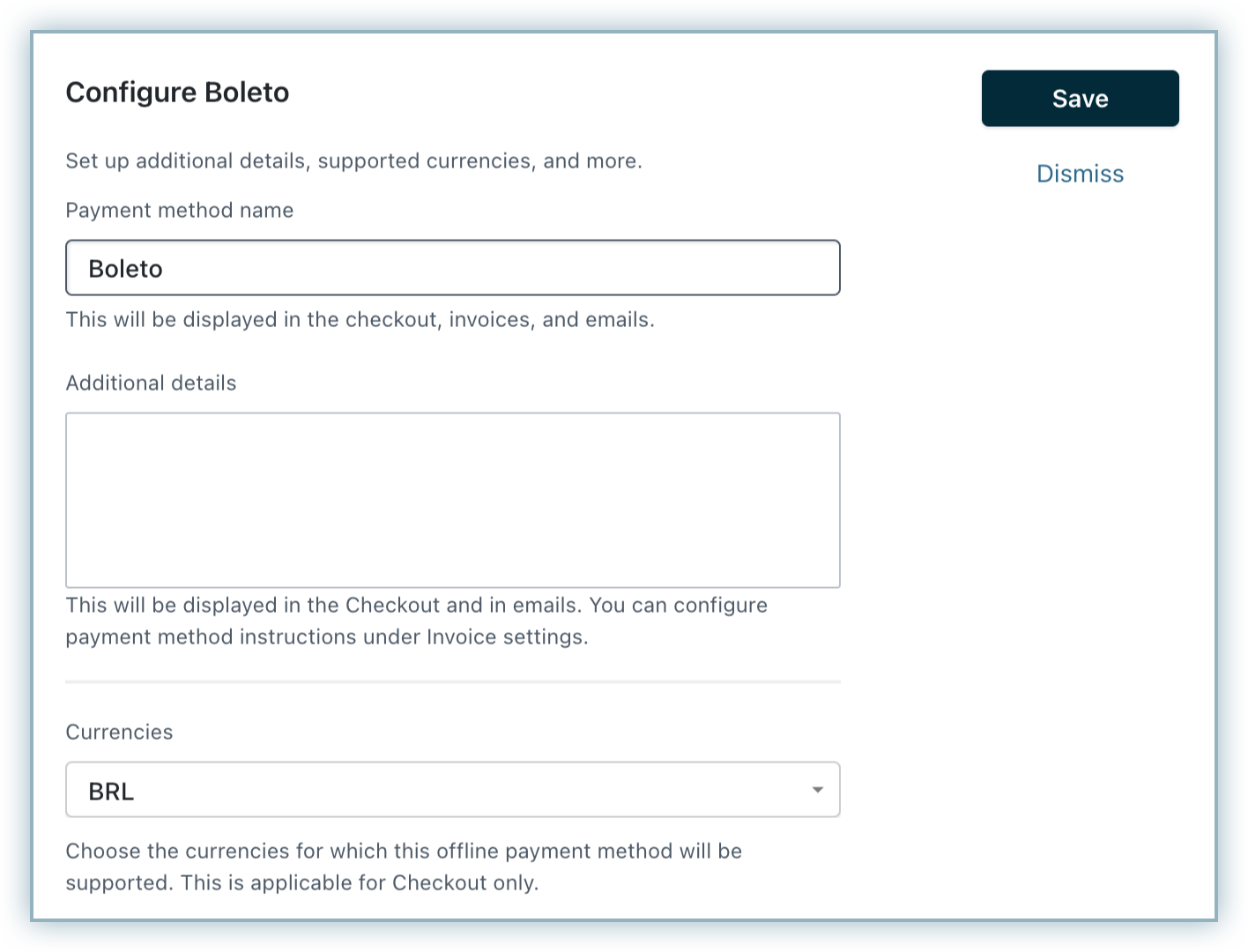
Click Save
Click Apply
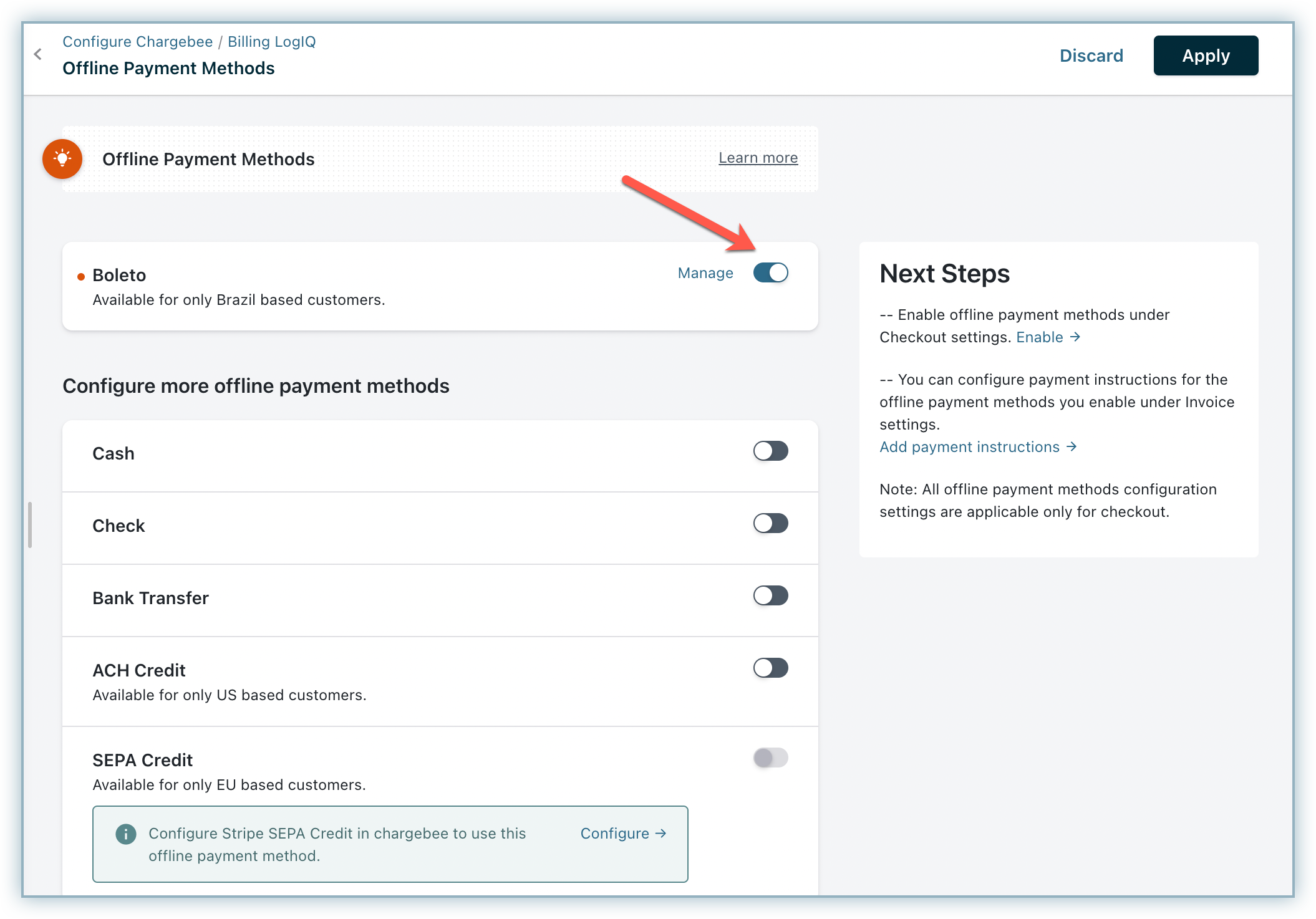
You can add a payment voucher button for Boleto or a voucher link using a mergevar in invoice and dunning-related emails.
Follow the steps to add a payment voucher button to the email template:
Go to Settings > Configure Chargebee > Email Notifications.
Select Standard Emails under Manual Emails.
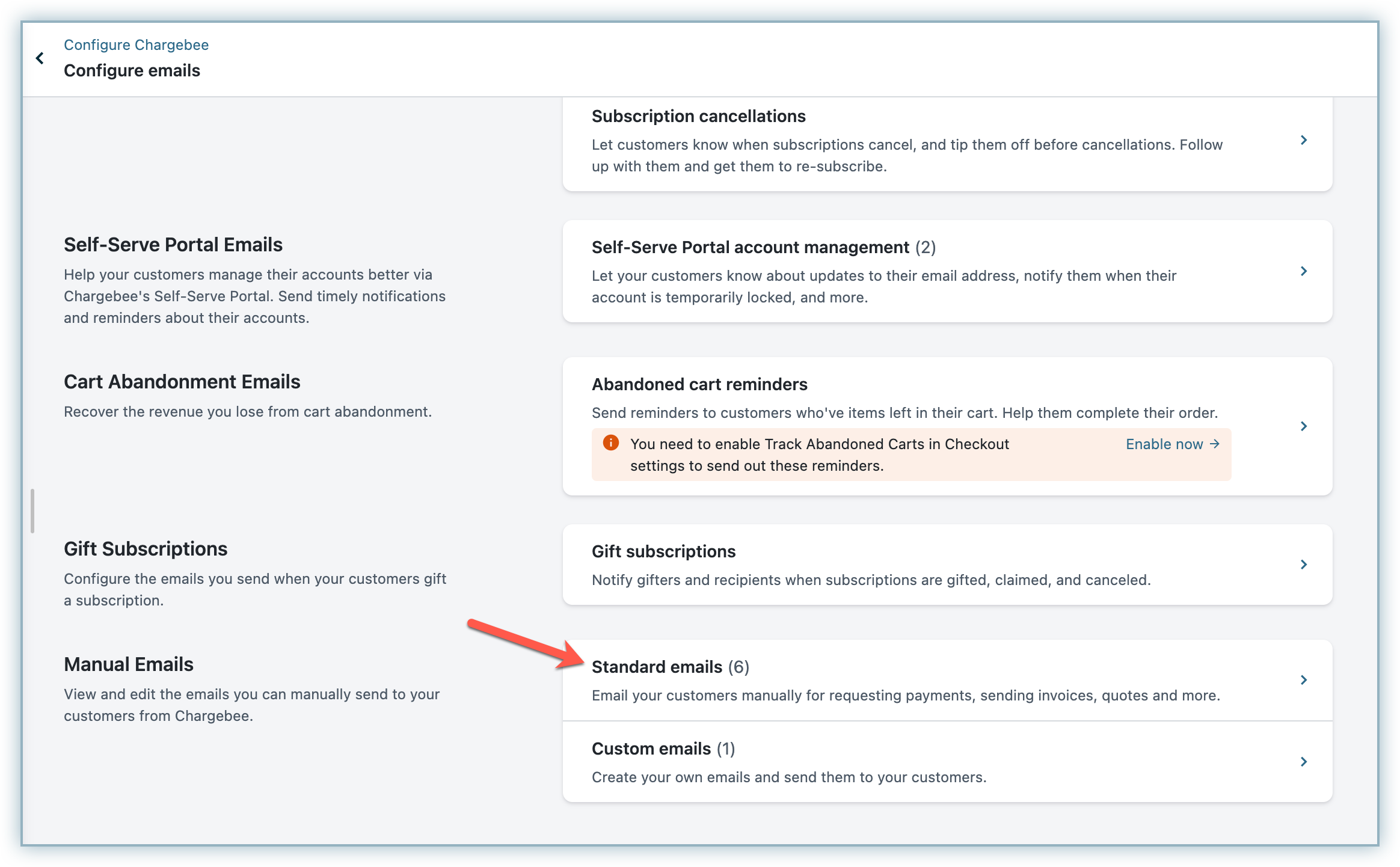
Click Edit for the Send Invoice email.
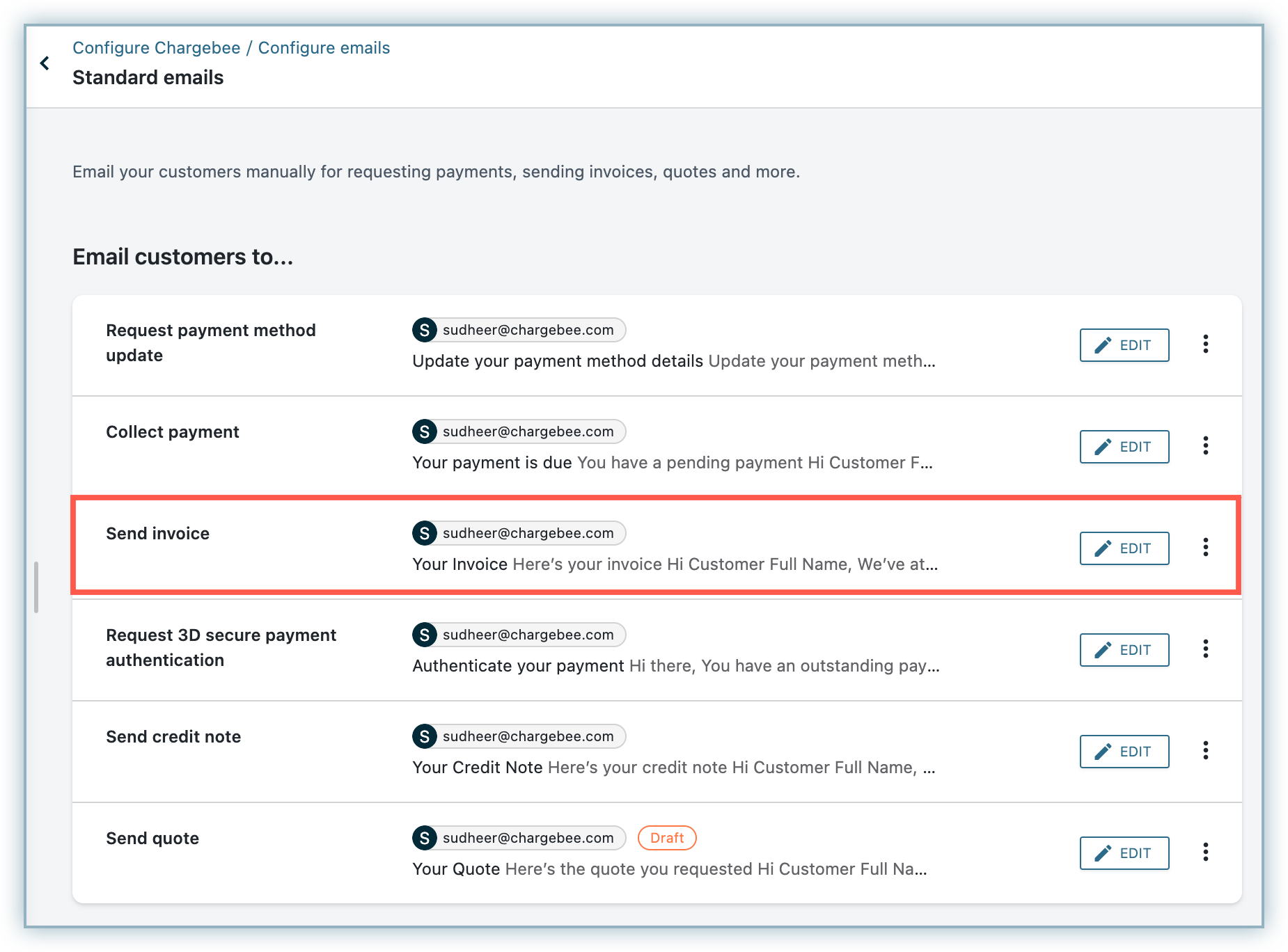
In the email body, click the + button, click Add Button, and then click Payment Voucher. You can also customize the name and alignment of this button.
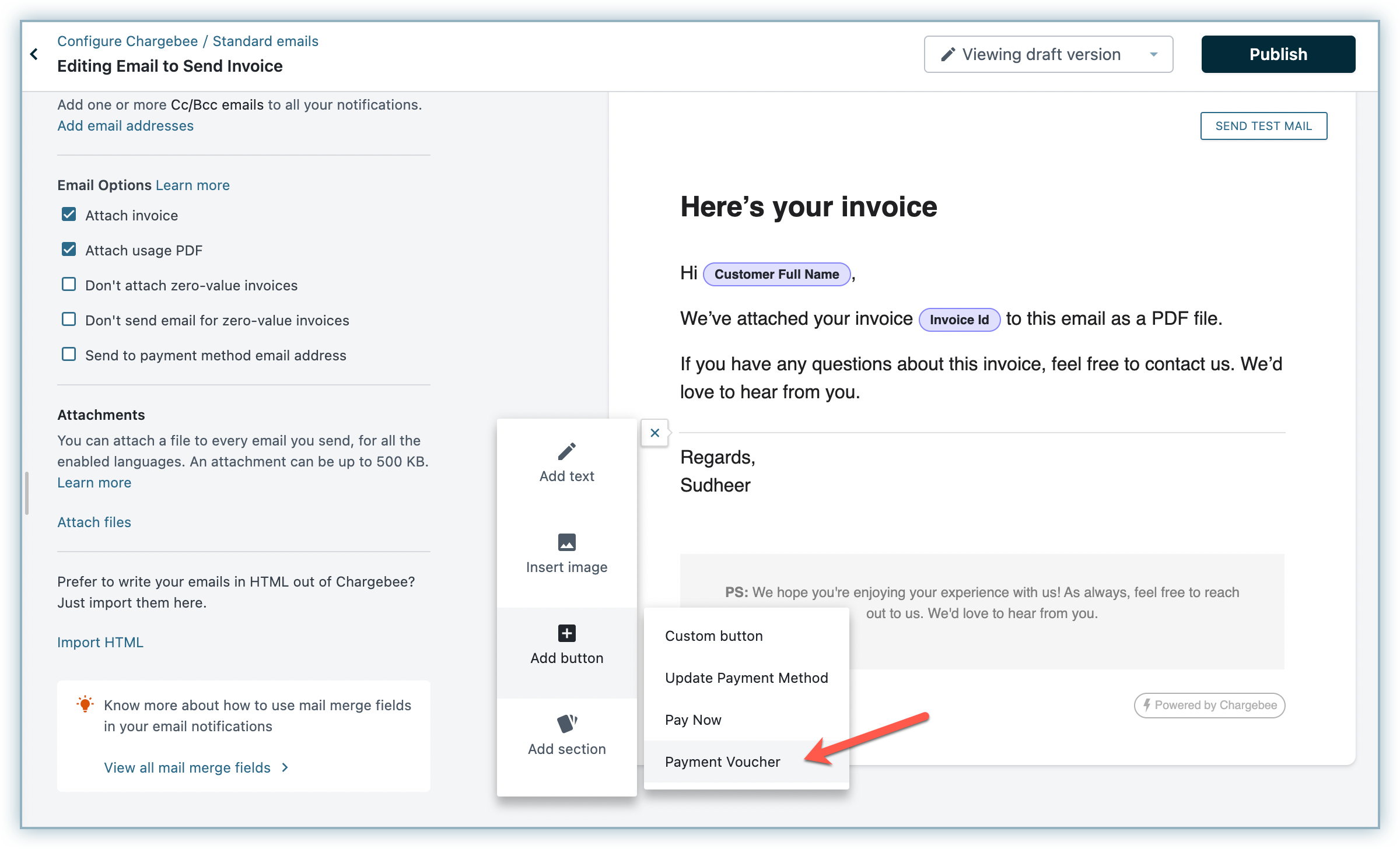
Since the Boleto payment method email address may vary from the customer email address, a merchant can choose to send the email to the payment method email as well by enabling Send to payment method email address.

Alternatively, you can also add a voucher link using a mergevar. Follow the steps to do so:
{{invoice.payment_voucher_url}} mergevar as a hyperlink.NOTE: This is not recommended as it will appear as an empty hyperlink in case the voucher is not available.
You can add Boleto as a payment method for a customer. Make sure you have configured Boleto as a payment method in the Stripe gateway configuration. Only one Boleto payment method can be added per customer.
Follow the steps below to add the payment method:
Go to Customers and click on a customer name to navigate to the details page.
Under the Payment Methods section, click Add Payment Method and select Add Boleto.
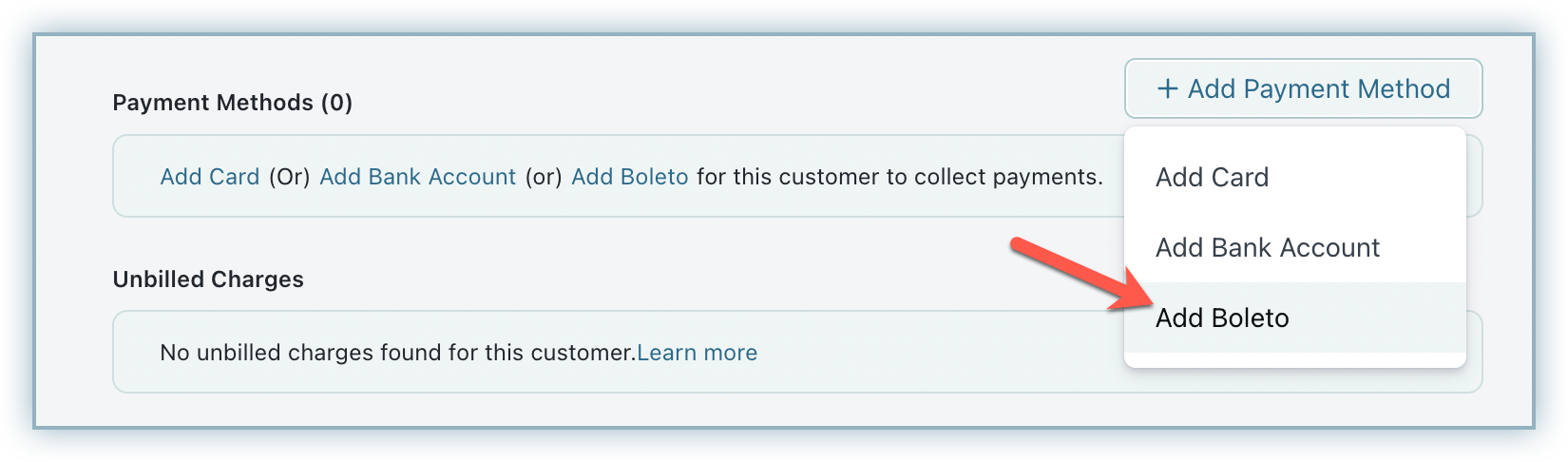
Enter the required customer details and click Submit.
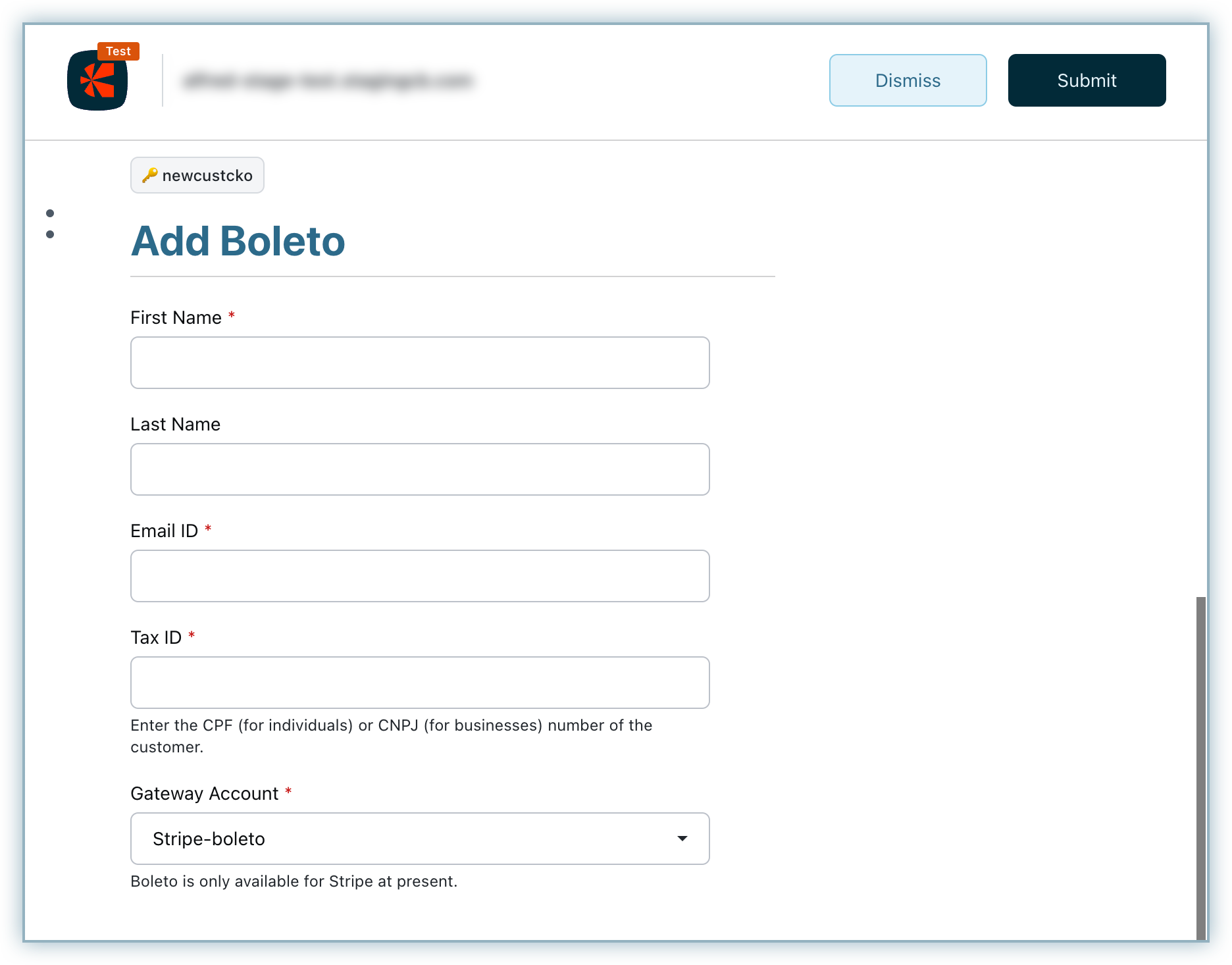
You can see the payment method added under the Payment Methods section.
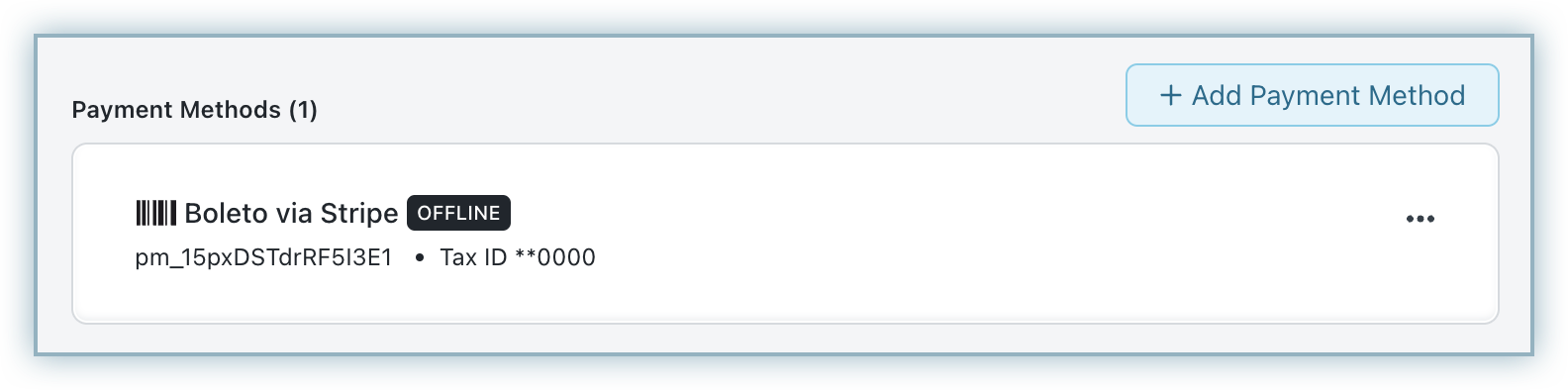
If a customer requests a Boleto from a merchant in case they lose their voucher or in any other scenario, a merchant must be able to send the Boleto to a customer on demand.
In such cases, a merchant can send the Boleto as a part of the invoice email. They can use the Send Invoice email option at the invoice level to send the invoice to the customer in the email with the link to the Boleto voucher.
A voucher can be created only when the customer's auto collection is off and a payment due invoice is created.
Q1. How many active Boleto vouchers can exist for an invoice?
Ans. Only one active voucher can exist per invoice.
Q2. In which state of an invoice can a Boleto voucher be created?
Ans. A Boleto voucher can be generated only for the invoices in PAYMENT_DUE, NOT_PAID, and POSTED states.
Q3. What are the conditions for creating a voucher during subscription renewal, subscription creation, or adding a charge?
Ans. The following conditions are to be met for creating a voucher under these scenarios:
Q4. When does Chargebee create a transaction if the customer pays using Boleto?
Ans. The transaction is created only when the customer completes the payment and Chargebee receives confirmation from the gateway. In case the customer does not complete the payment, a failed transaction will be recorded at Chargebee based on the webhook received from the gateway.
Q5. What if a customer makes a partial payment using any other payment method after a Boleto is issued?
Ans. If the invoice is partially paid using any other payment method after the voucher has been issued before the customer starts the Boleto payment, the Boleto is attached to the invoice and the leftover amount is considered as excess payment.
Q6. What if a customer makes a full payment using any other payment method after a Boleto is issued?
Ans. If the invoice is paid using any other payment method after the voucher has been issued before the customer starts the Boleto payment, the Boleto payment is considered as excess payment.
Q7. What happens to the Boleto payment if the invoice is adjusted due to a change in a subscription?
Ans. If the invoice is adjusted due to scenarios such as a change in a subscription after the voucher has been issued before the customer starts the Boleto payment, the Boleto payment is considered as an excess payment.
Q8. Can I generate a Boleto voucher?
Ans. If the customer selects Boleto as the payment method during checkout, the voucher is displayed at the end of the checkout process. Additionally, the customer receives an email with the link to the voucher as well.