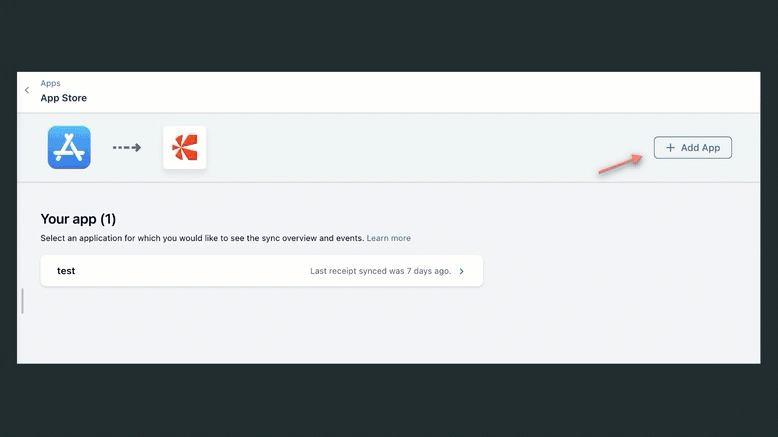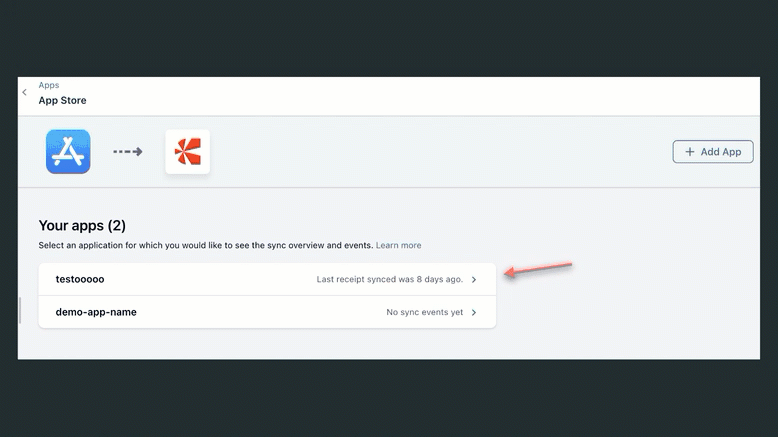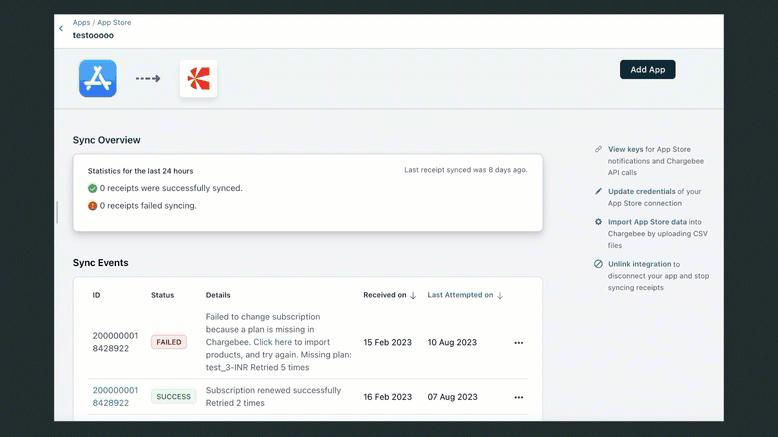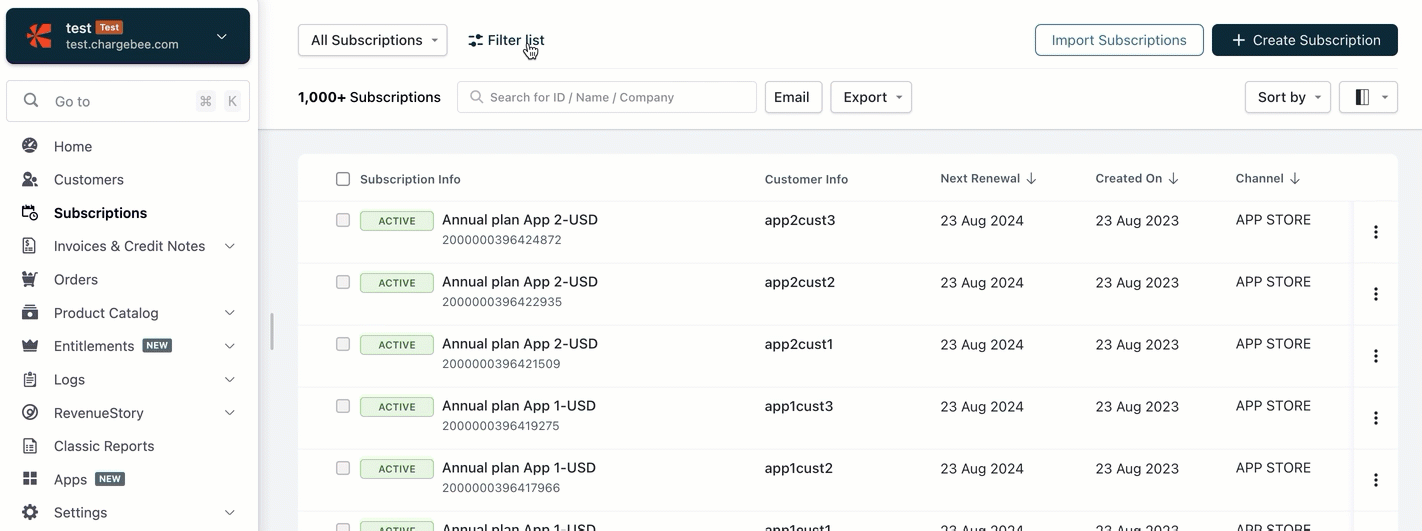Multiple Apps Connection
Introduction
Using the Multiple Apps Connection feature, customers with multiple apps listed across Apple or Google stores can now easily link and manage them in a single Chargebee site. Connecting multiple apps allows you to streamline your subscription management, unify revenue tracking, and get a centralized view of your customer data. This documentation outlines the procedure of linking multiple apps, managing plans across these apps, and visualizing app-specific data.
Connecting Multiple Apps
Prerequisite: Ensure you have completed the primary integration(Apple or Google) for at least one app with Chargebee.
To connect multiple apps, follow these steps.
Navigate to the integration completed page:
- Go to Apps > Apple Store or Google Play. Click Manage.
- Click the Add App button on the top right corner of the page.
Initiate new app connection:
- Connect an Apple App or a Google App.
- Click the App Store or Play Store tab at the top or use your browser's back button to review or return to the list of all connected apps.
View synced events:
Click on a specific app from your list.
Displays the synced events history related to that app.
Managing Plans Across Multiple Apps
The following are best practices for plan management across your multiple apps:
- Unified Plan Association: Regardless of its app origin, every plan will be linked to its respective store category, be it the Apple App Store or Google Play Store.
- Recommendation for Distinct Plan IDs: Given the unified structure, it's crucial to ensure your plan IDs are unique to avoid overlap.
For instance, if you have two apps – App 1 and App 2, each offering monthly subscription plans, we recommend plan IDs in this format, such as Monthly_App1 and Monthly_App2 to distinguish between them.
- Plan Creation in Chargebee: Chargebee will cross-check the provided plan ID with existing ones when setting up a new plan. If the plan ID already exists, the system will prevent the creation of a duplicate plan. Instead, subscriptions will be associated with the already existing plan bearing that similar plan ID. If the plan ID doesn't exist in Chargebee then the imported store plan will be created in Chargebee. Learn more about importing plans for Apple and Google.
Visualizing App-Specific Data
To gain insights or review details pertinent to a particular plan, utilize the plan ID in the filter option of subscription and customer index page.
Always keep your Chargebee site updated with the latest app information and ensure your plan IDs are distinct for hassle-free management and data interpretation.